To avoid usage issues, please follow the steps to configure security settings.
1.Open the Windows Settings page
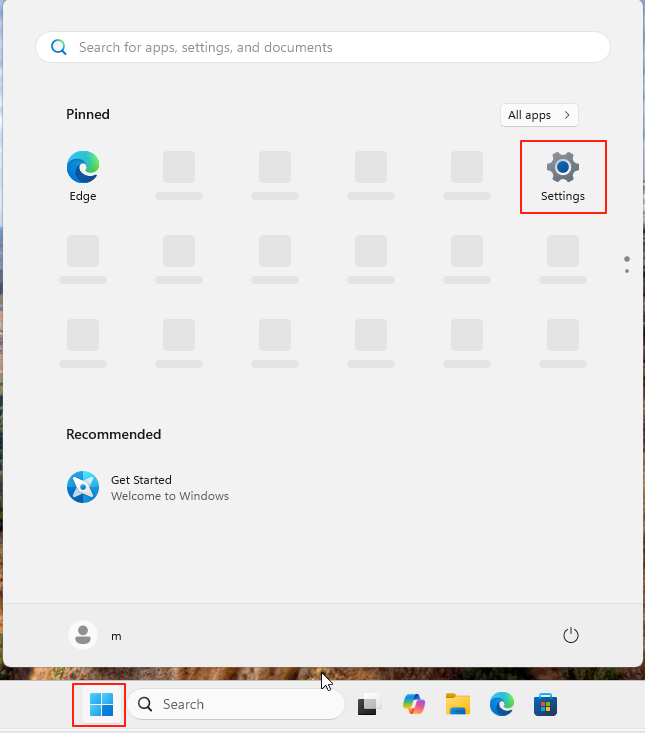
2.Open Security Center
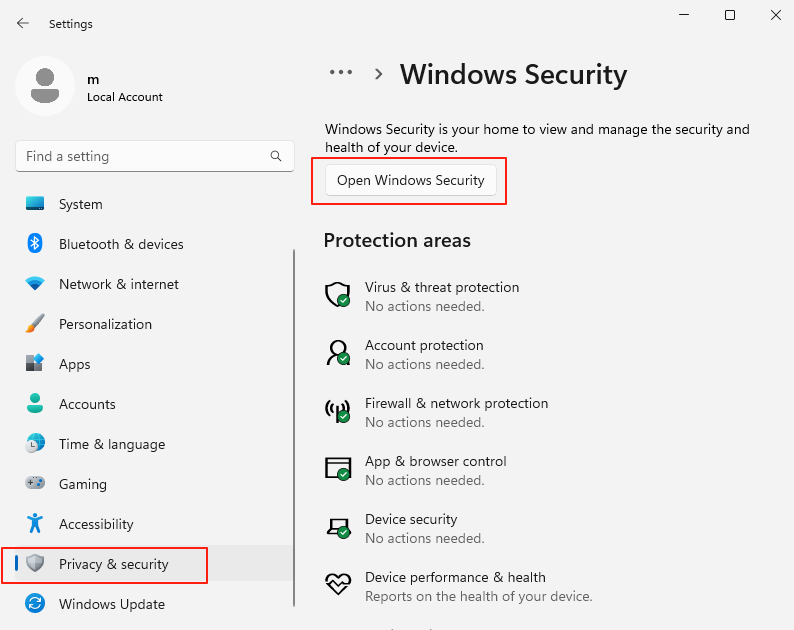
3.Disable Defender Real-time Protection
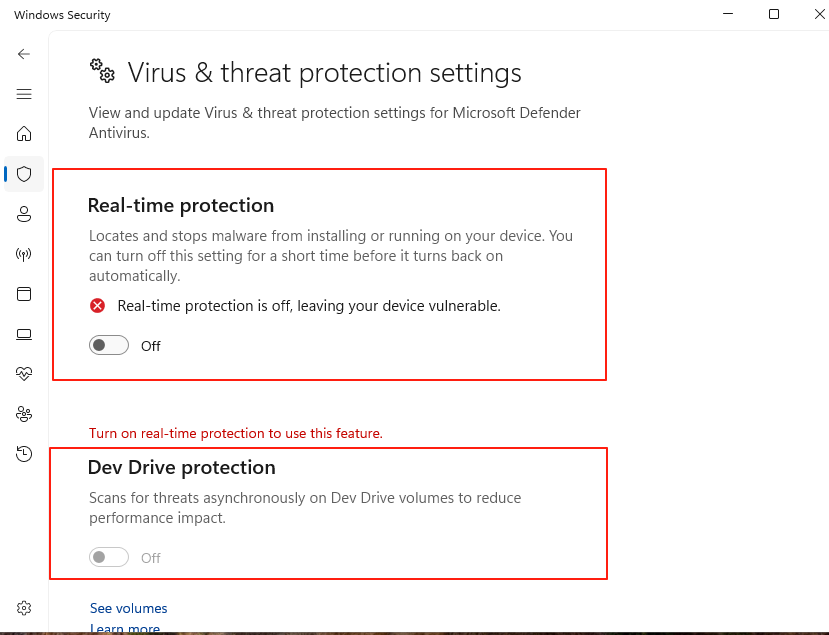
4.Select Kernel Isolation under Device Security
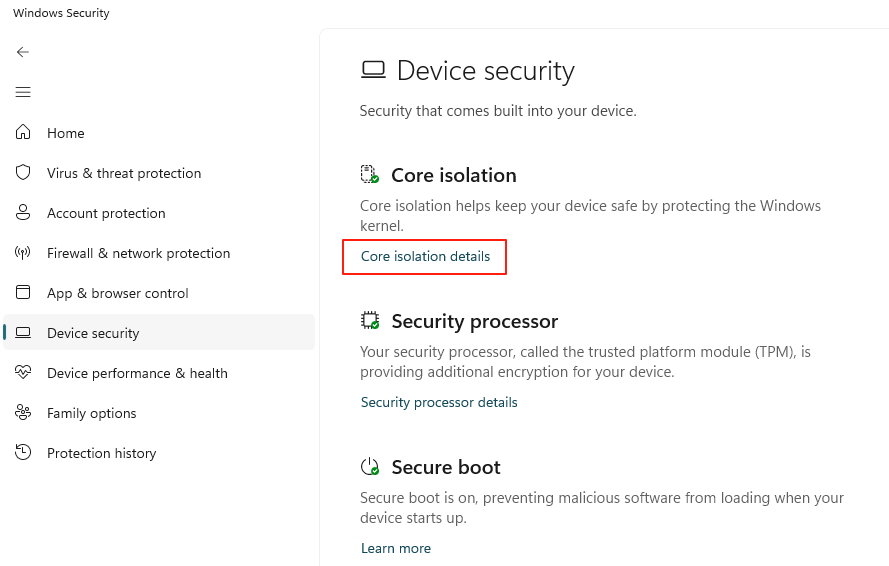
5.Disable all options under Kernel Isolation.
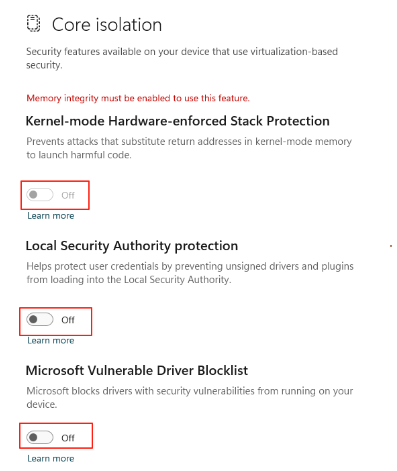
6.Check for the presence of Avira, 360, or any other antivirus software. If installed, uninstall them via the Settings Center.
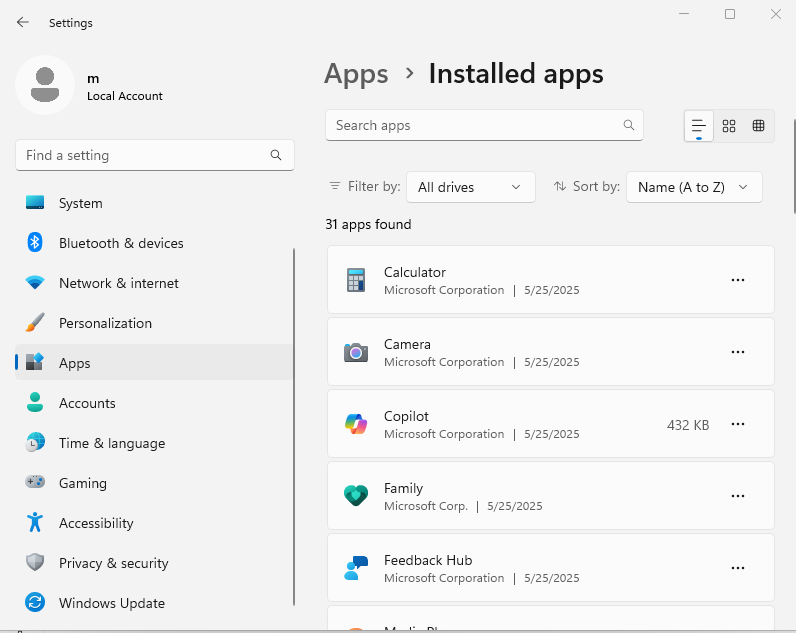
7.Check if your computer has programs like “Faceit Anti-Cheat” or “Vanguard”. If found, uninstall them.
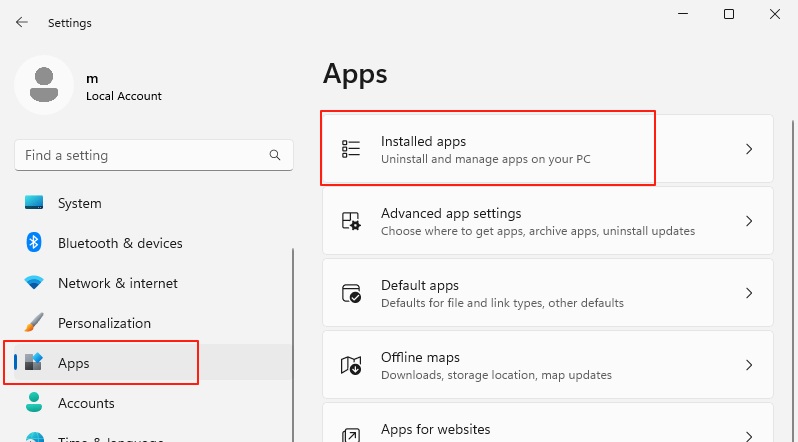
(After completing all checks, restart your computer.)
1.Register a Flamewoo Account
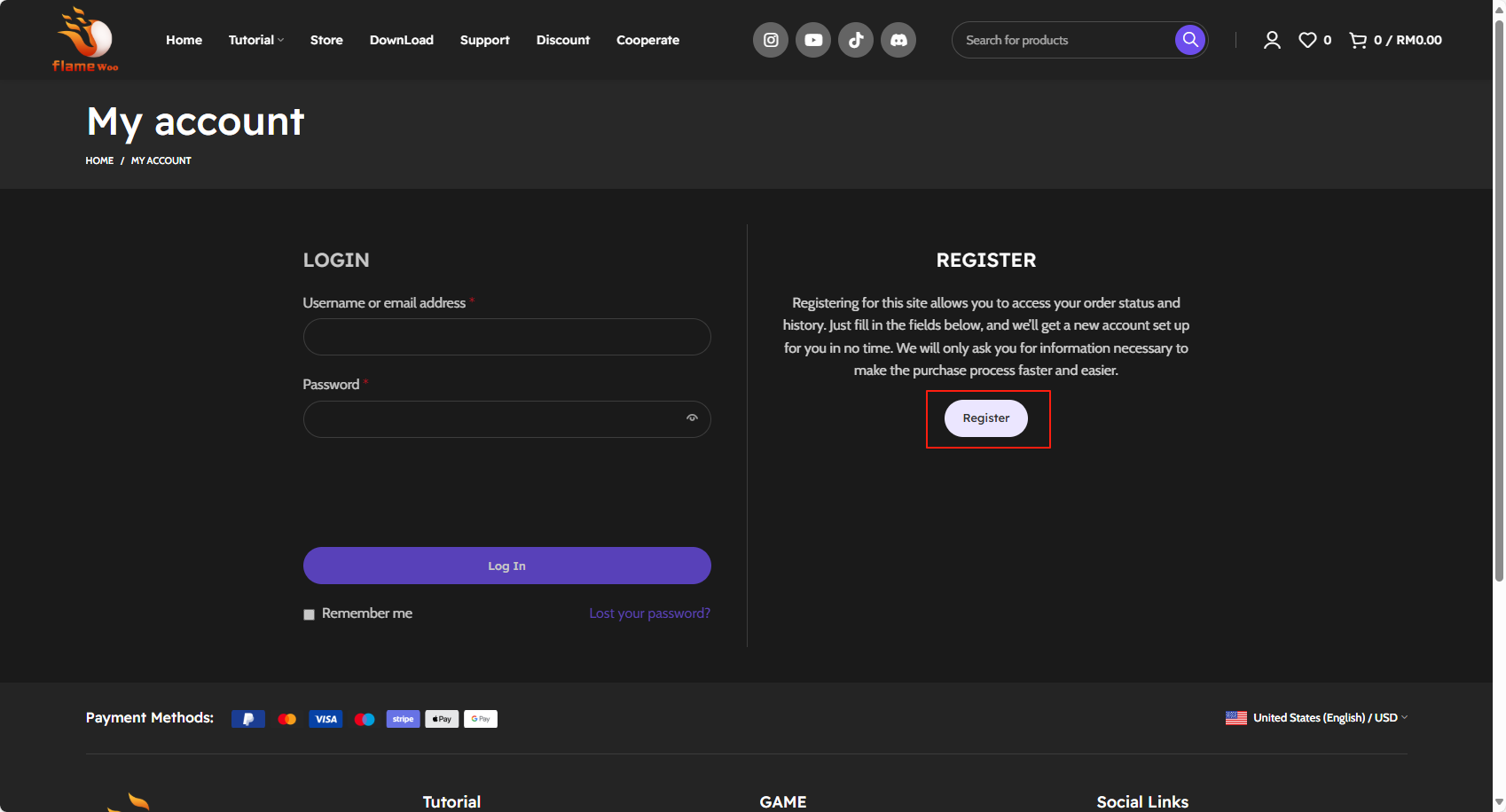
Downloads: https://flamewoo.com/downloads
2.After registration, go to the Menu Download page
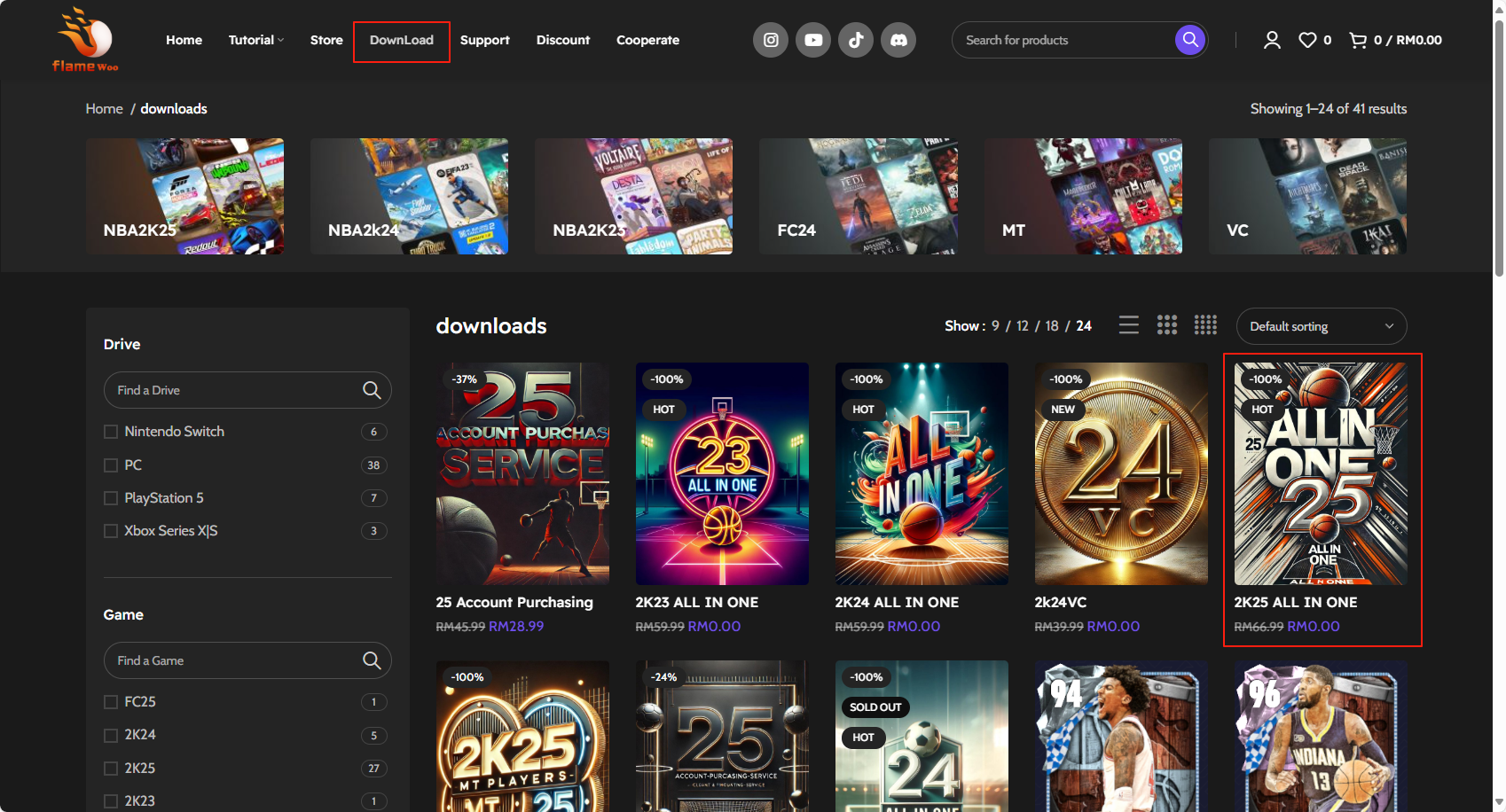
3.Fill in the order information and click "Place Order."
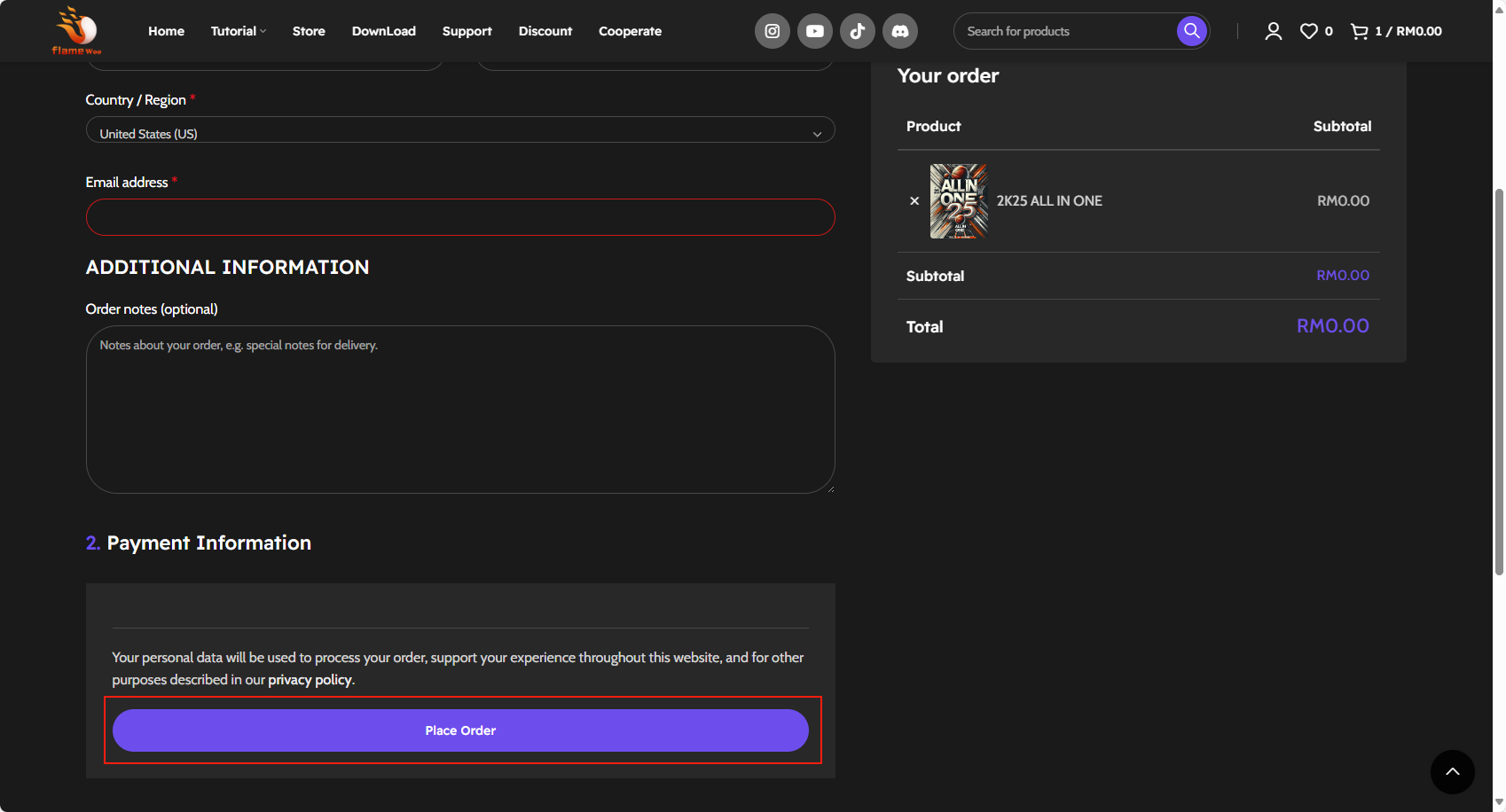
4.Click "All In One" to download.
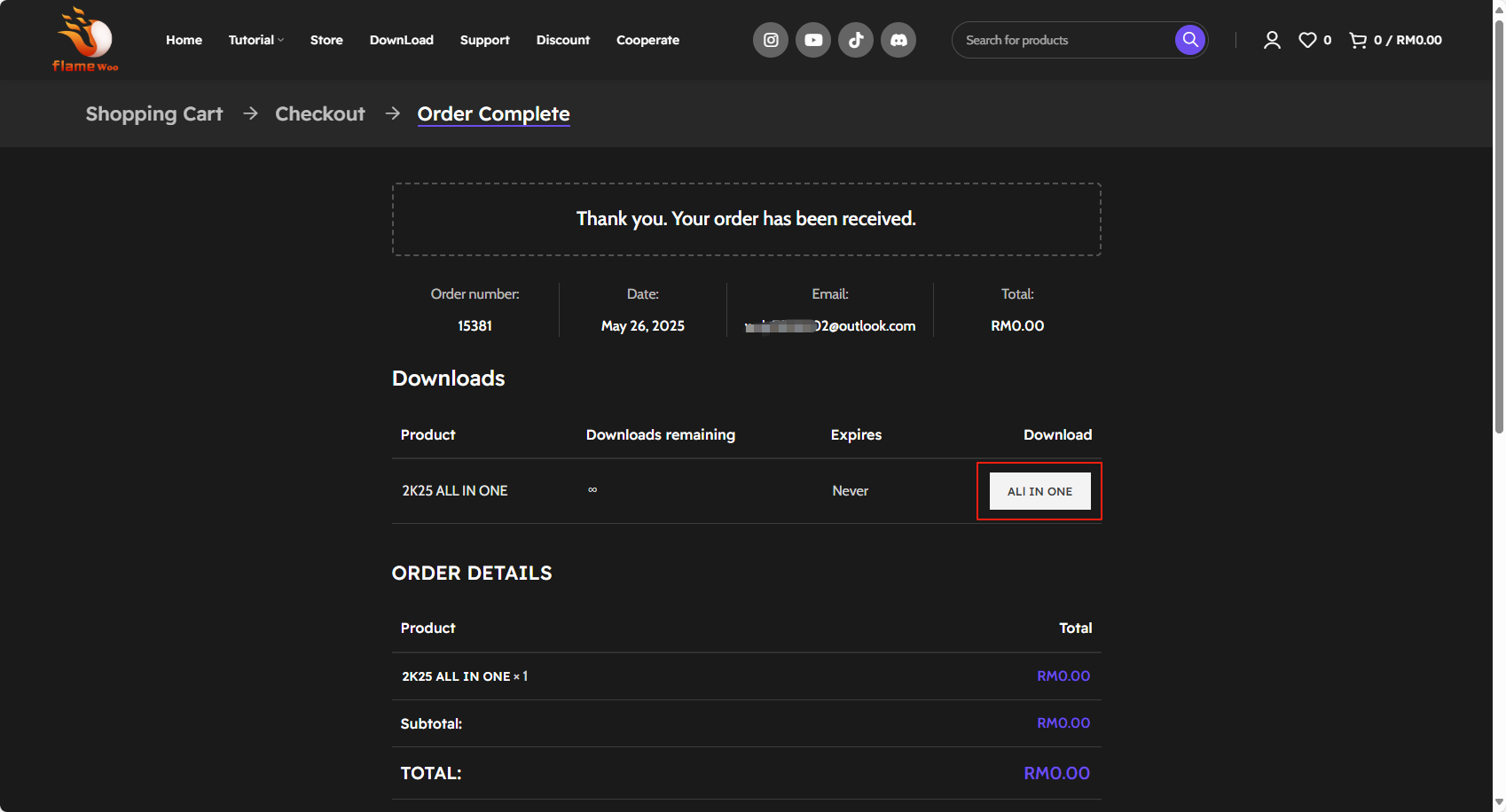
1.Extract the downloaded ZIP file.
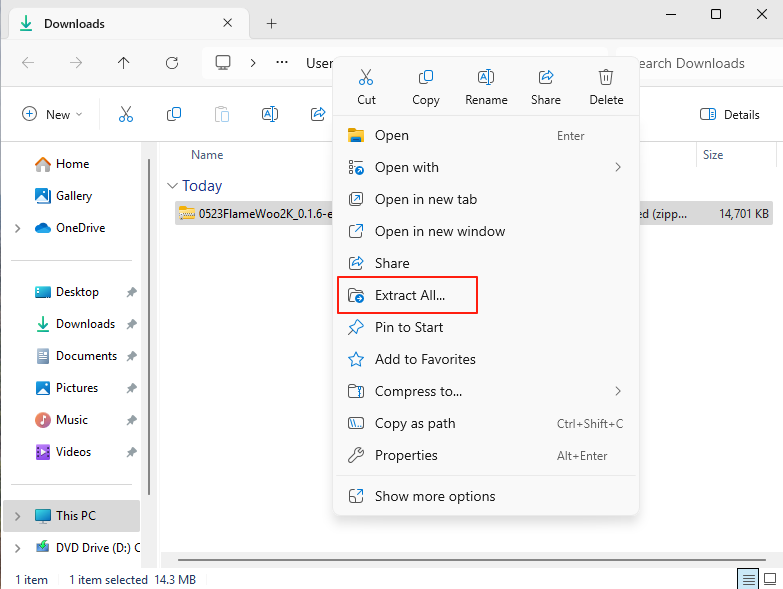
2.Extract to any path, e.g., C:\Users\Administrator\Desktop\FlameWoo.
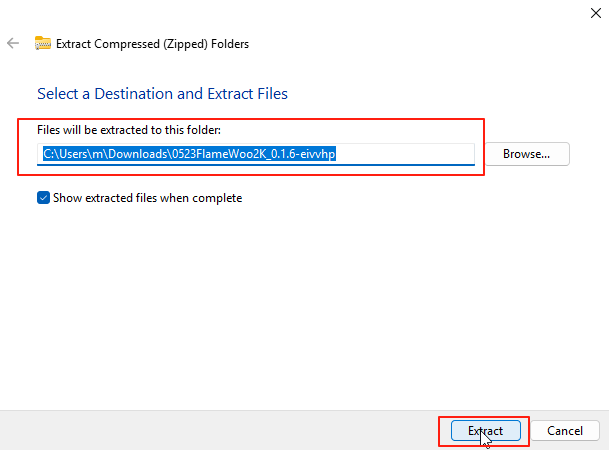
3.After completing the above steps, open the menu folder, right-click the menu program, and run it as administrator.
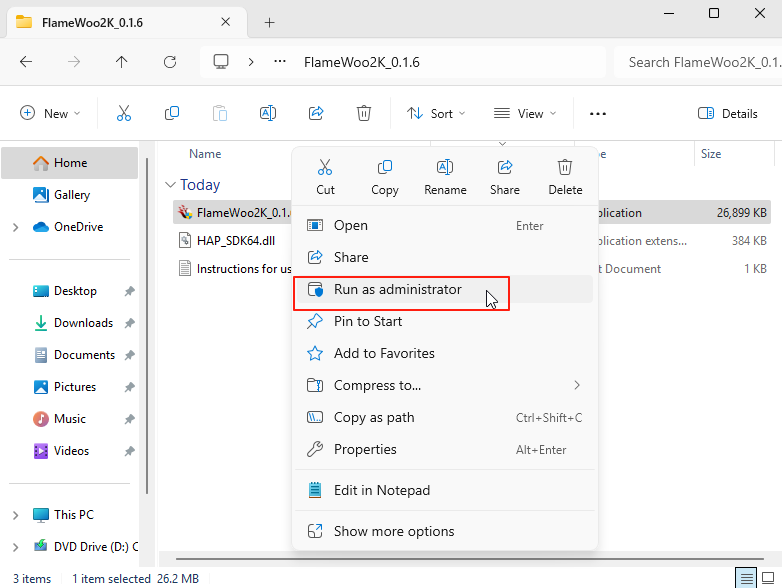
4.Enter the key and click "Sign In."
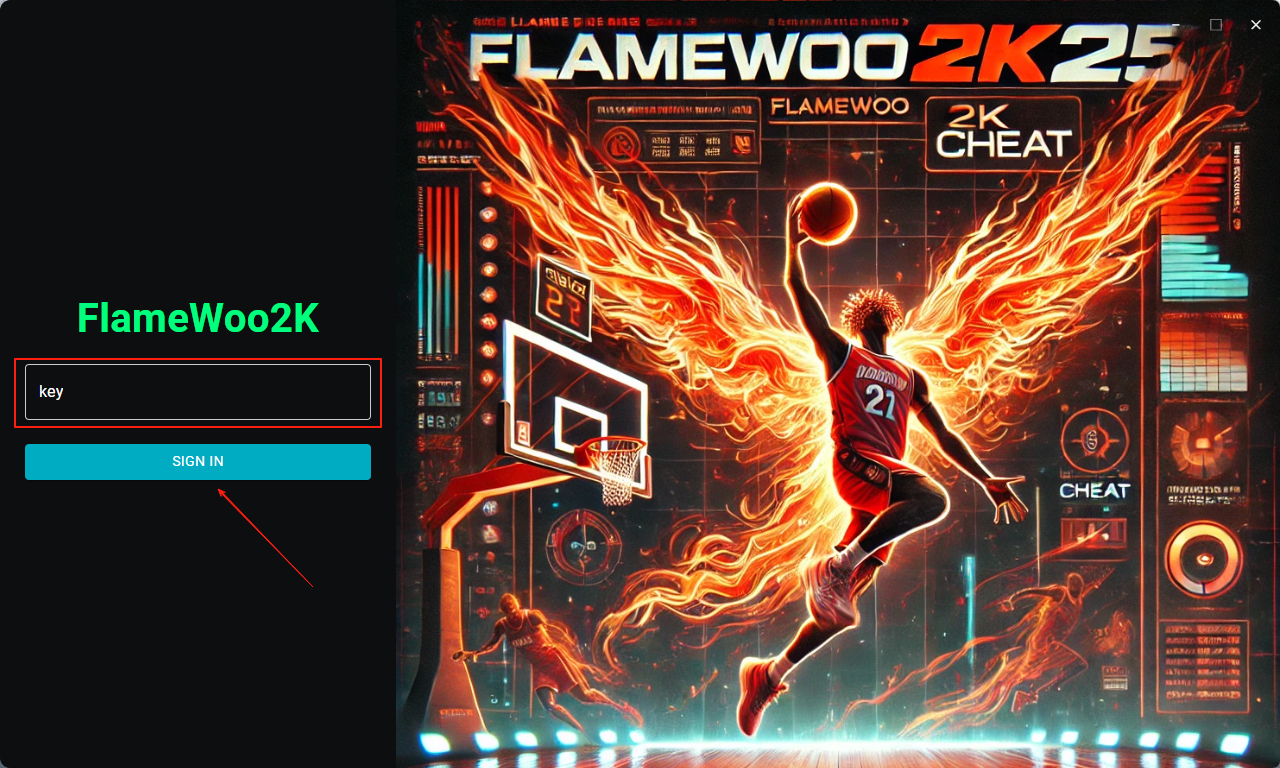
5.Wait for the download to complete."
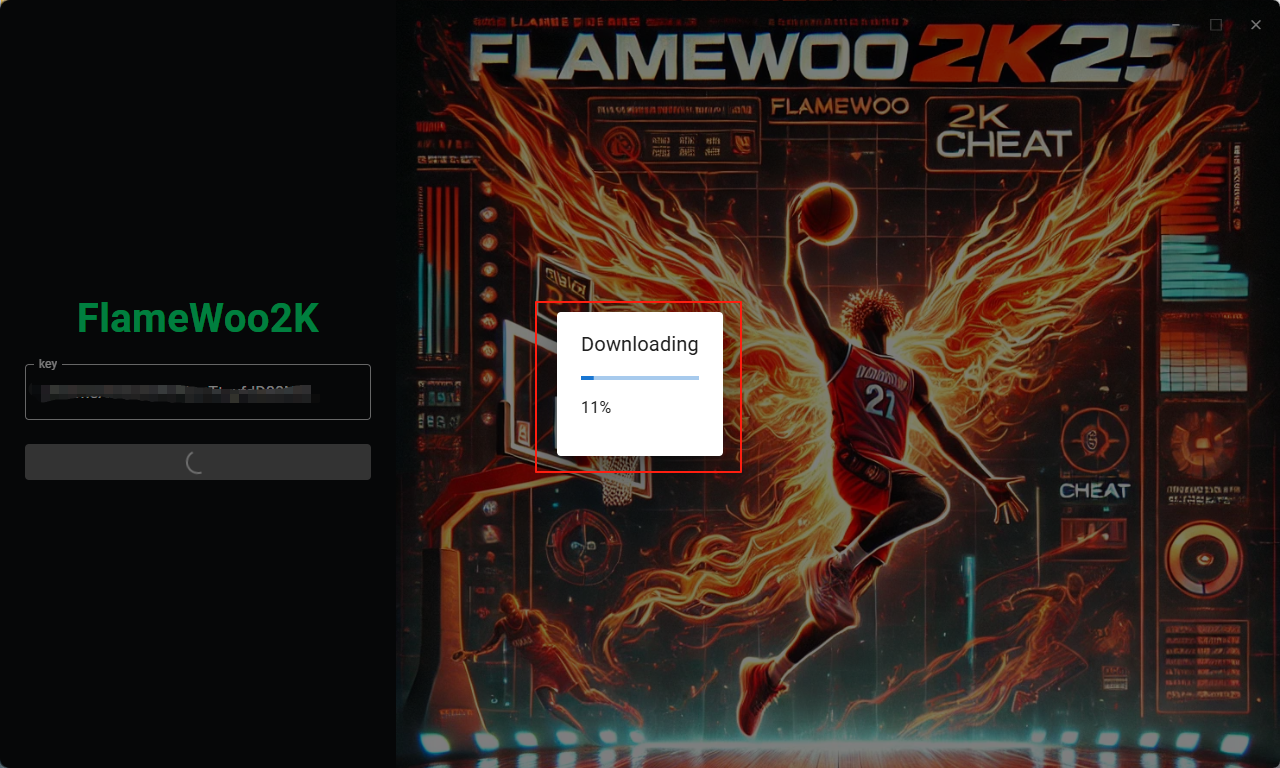
6.After the download is complete, it will automatically redirect to a webpage.
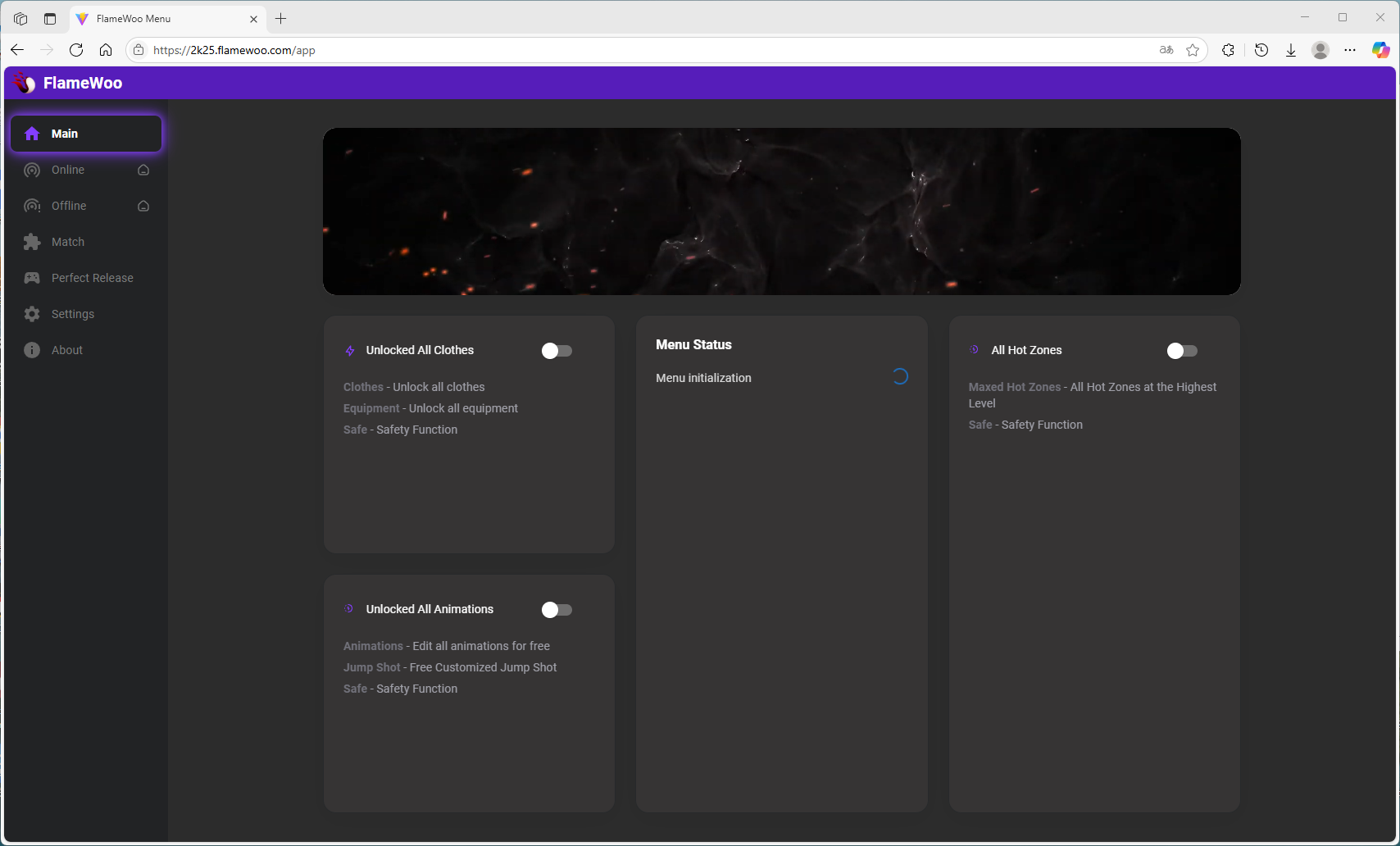
Run the game.
Noted: If Defender Real-time Protection cannot be disabled, please create a support ticket on our server.
Noted: Always fully open the menu before starting the game to ensure proper functionality.
Noted: After use, restart your computer before playing other games to avoid potential conflicts.