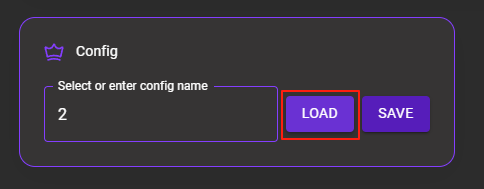Please make sure you have completed the pre-install.
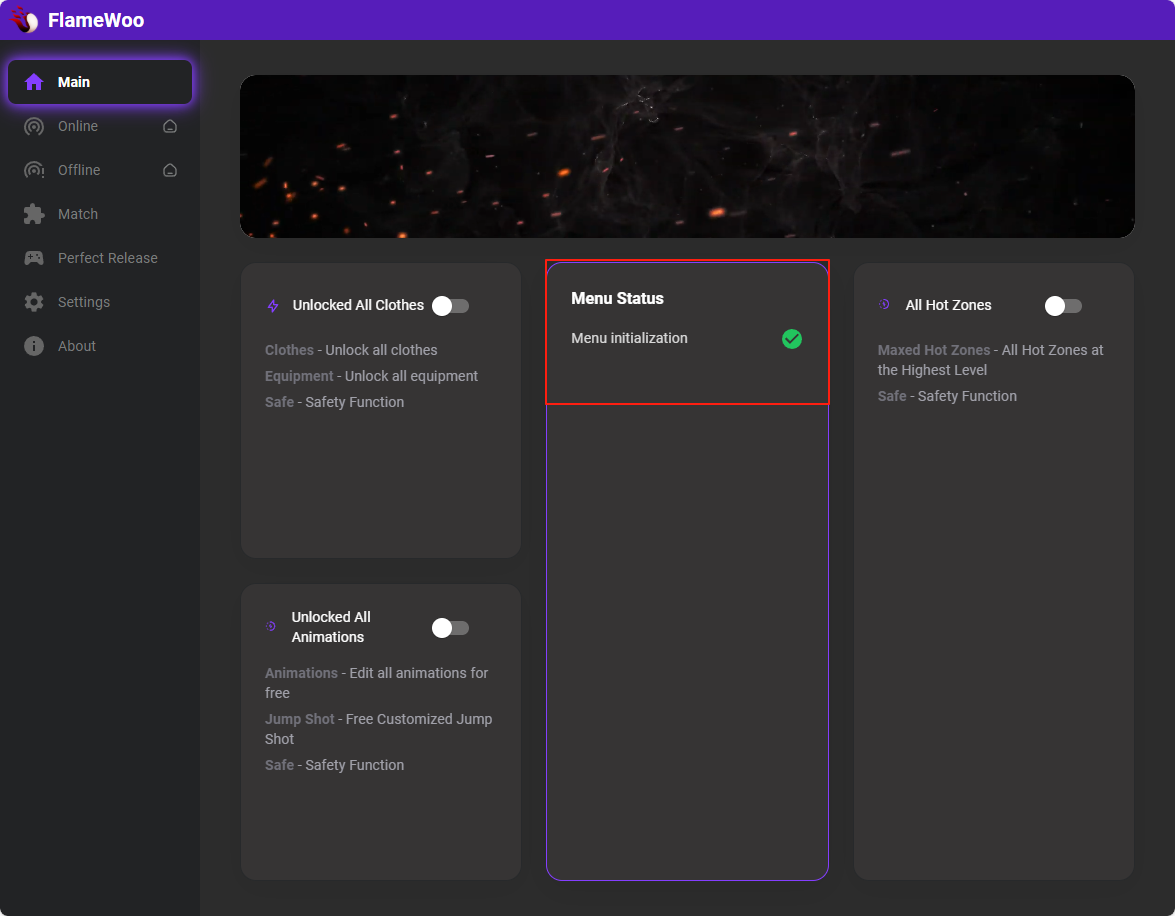
Run the menu before running 2K to check if the menu initializes successfully.
1.Unlocked All Clothes: Unlock all clothes/equipment. Safe - Safety Function
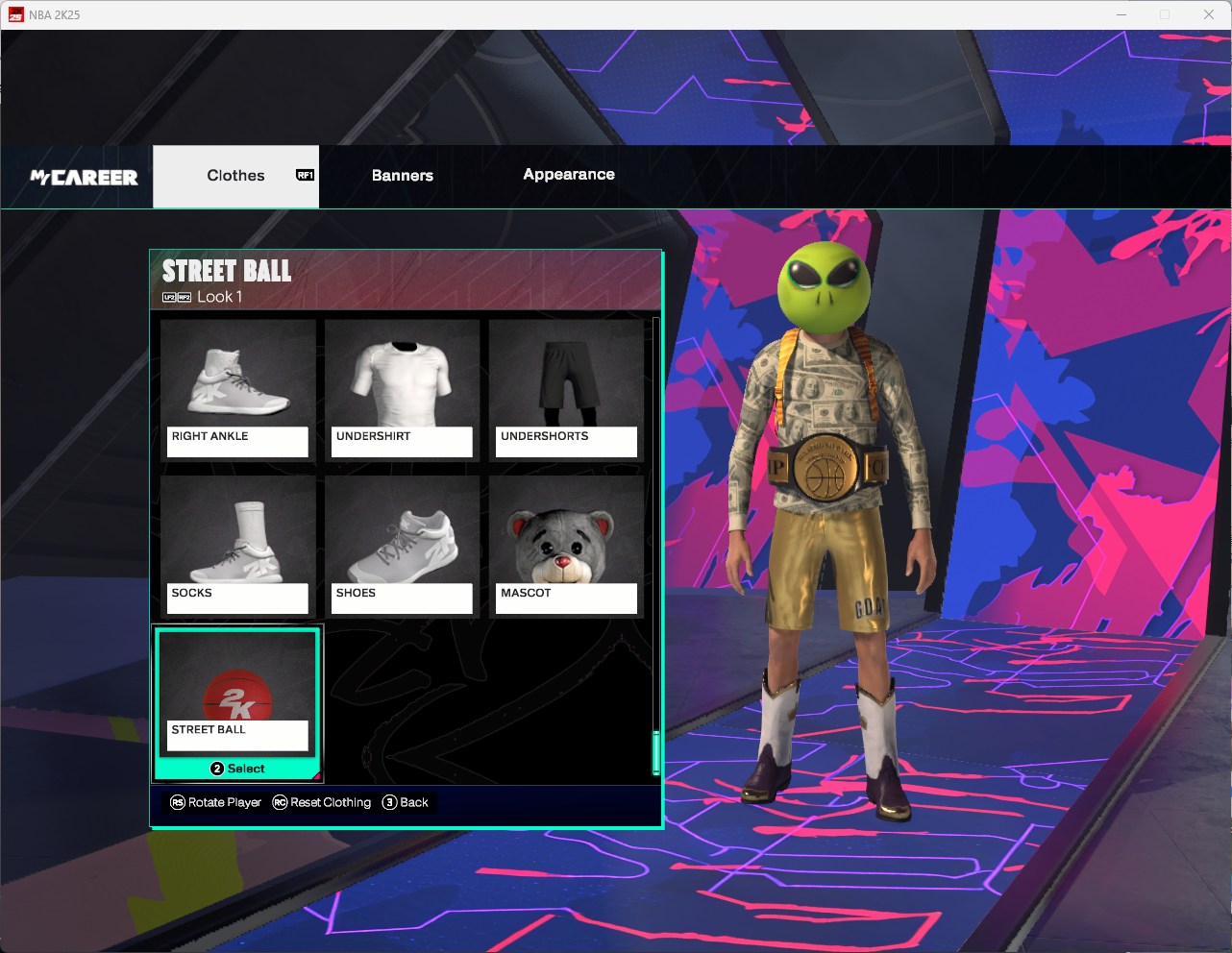
2.Unlocked All Animations: Edit all animations for free - Free Customized Jump Shot. Safe - Safety Function
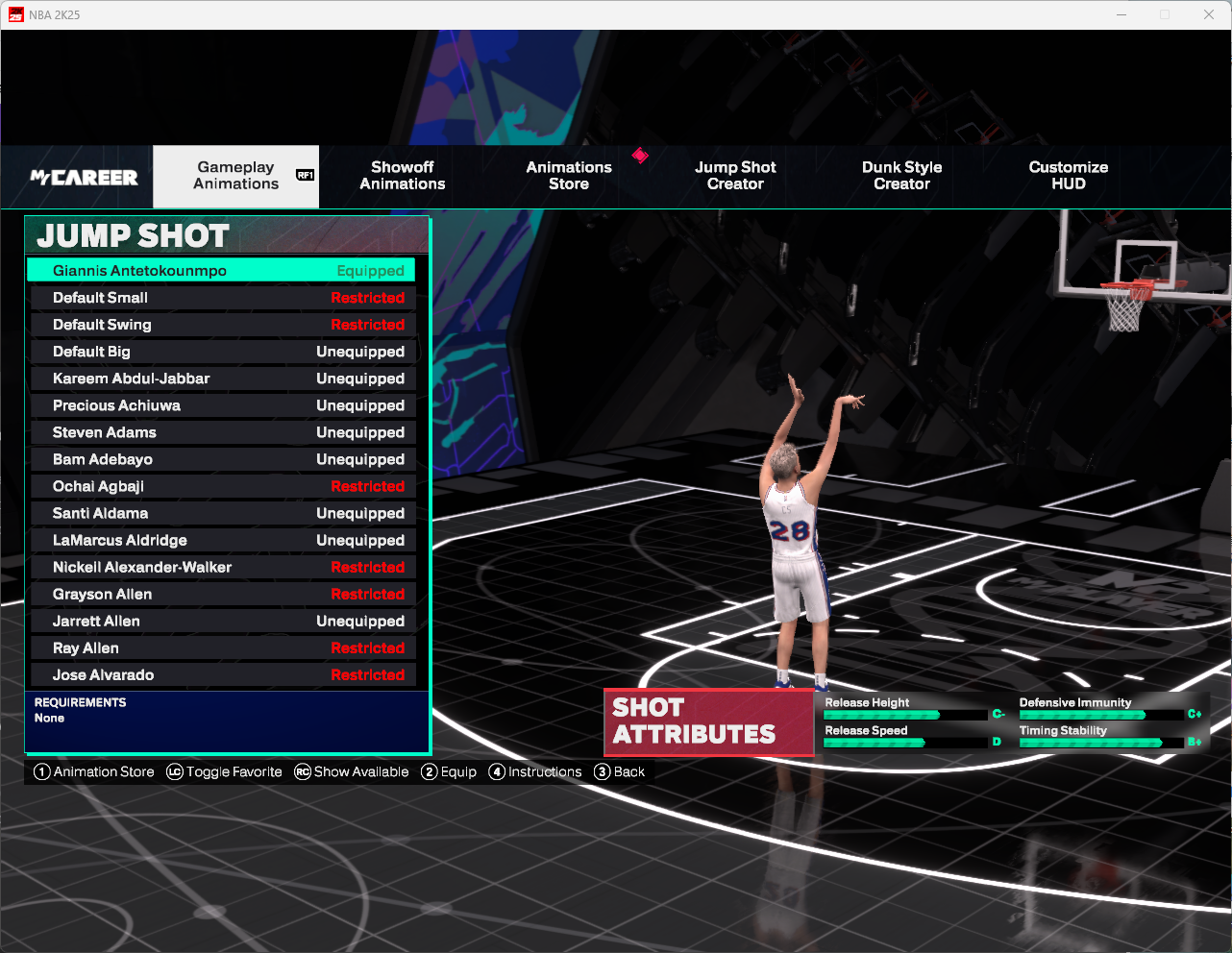
3.All Hot Zones: Maxed Hot Zones - All Hot Zones at the Highest Level. Safe - Safety Function
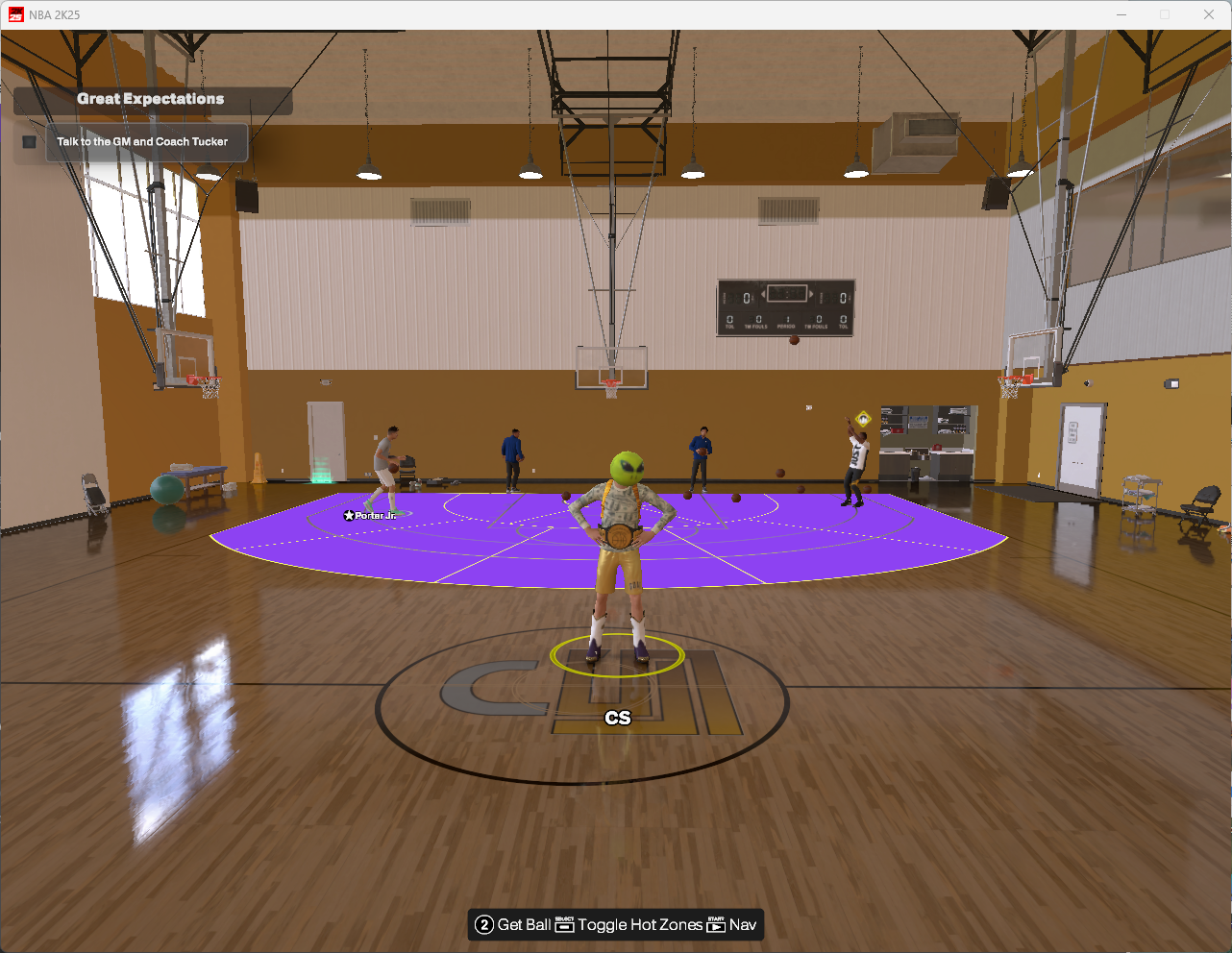
1.After entering the neighborhood, switch to the Flamewoo menu's Online Attributes page, click "Read" to retrieve attribute values.
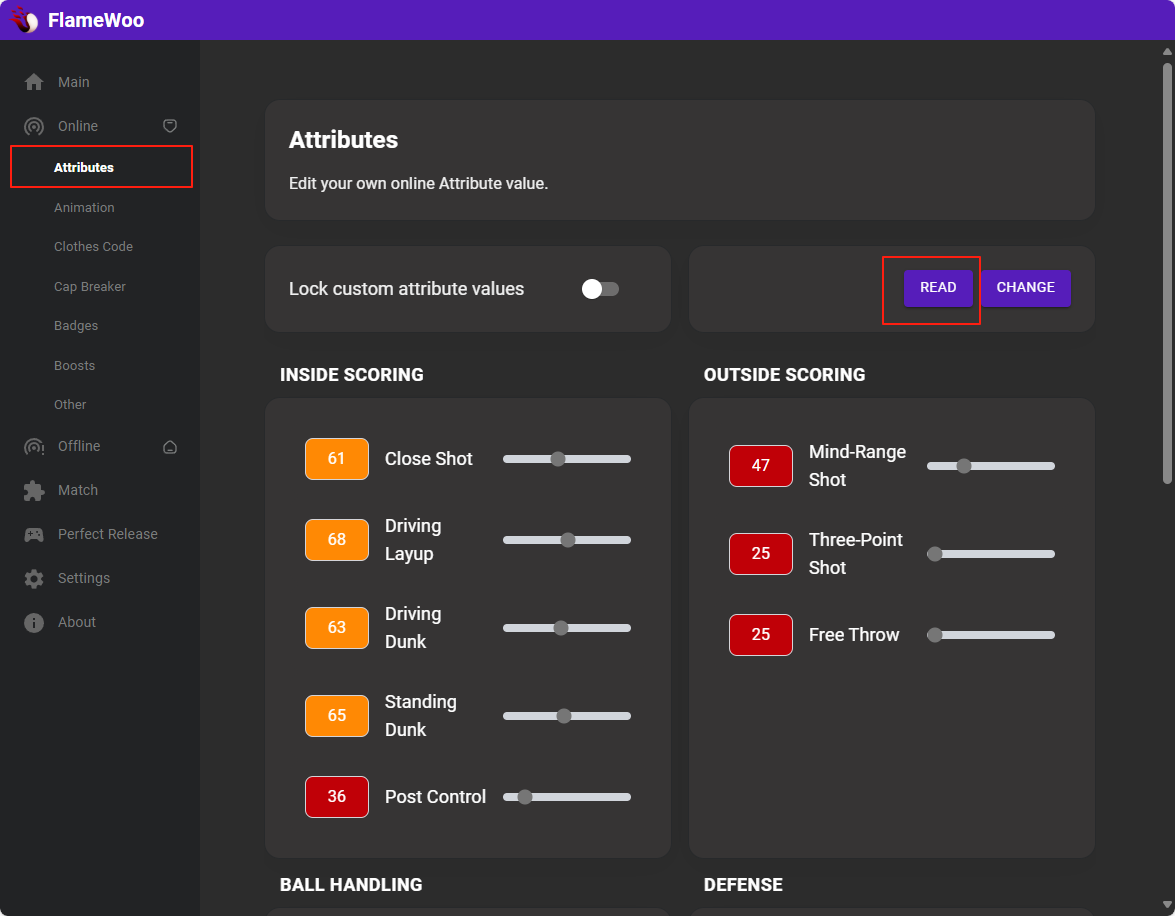
2.Adjust the attribute values as needed (recommended not to exceed your build's limits).
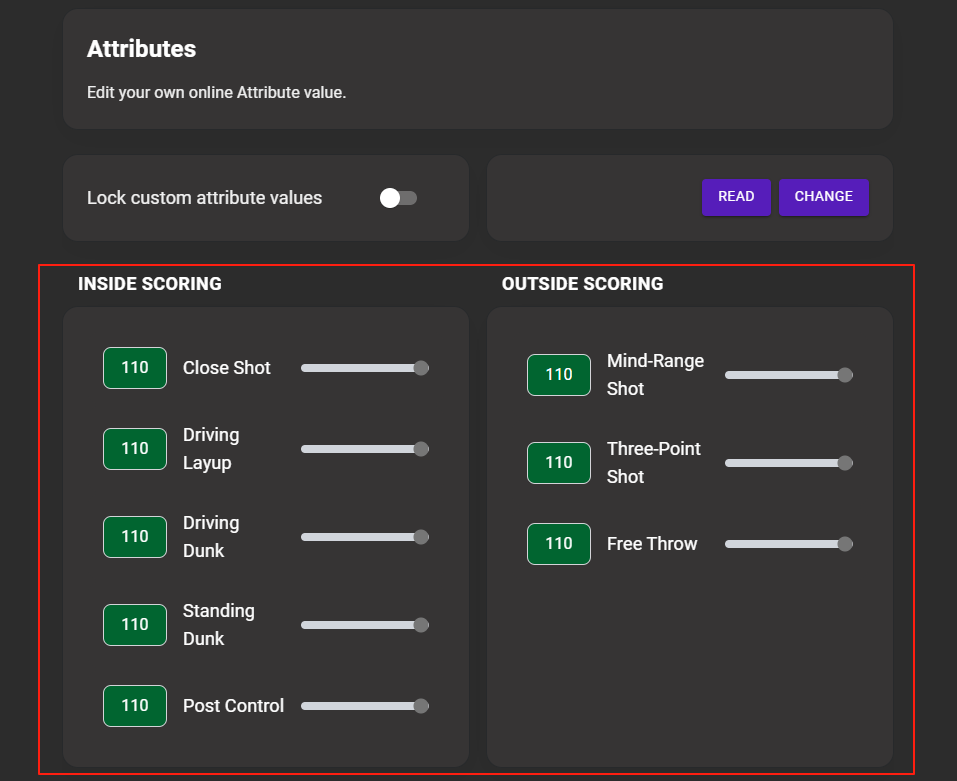
3.Click "Change," then enable the lock button.
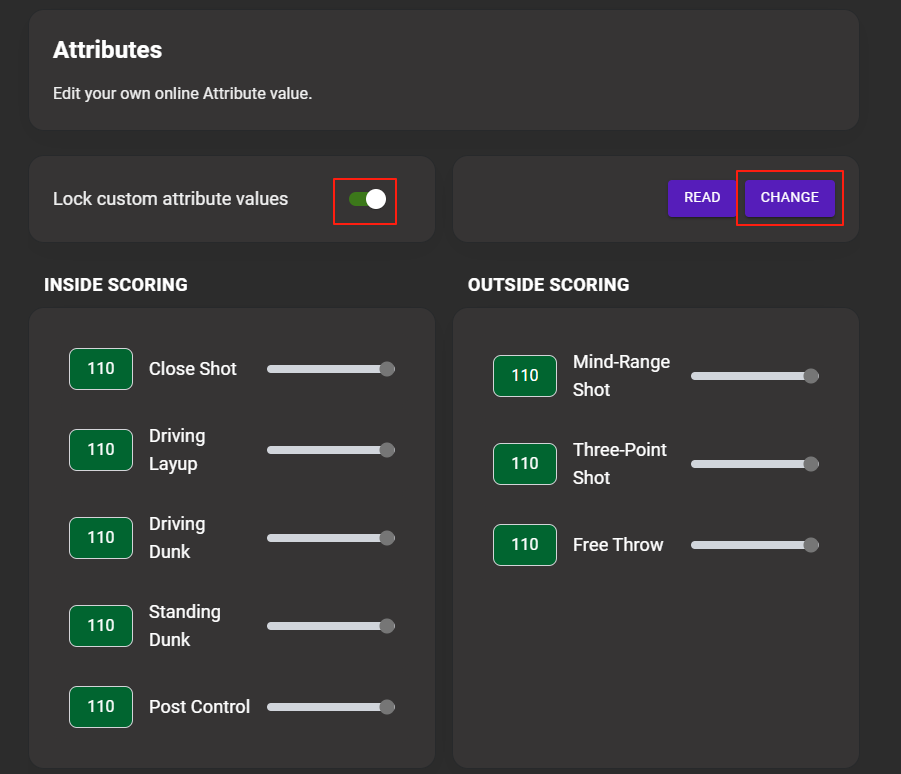
4.Return to 2K and go to the Panel page (this step is essential).
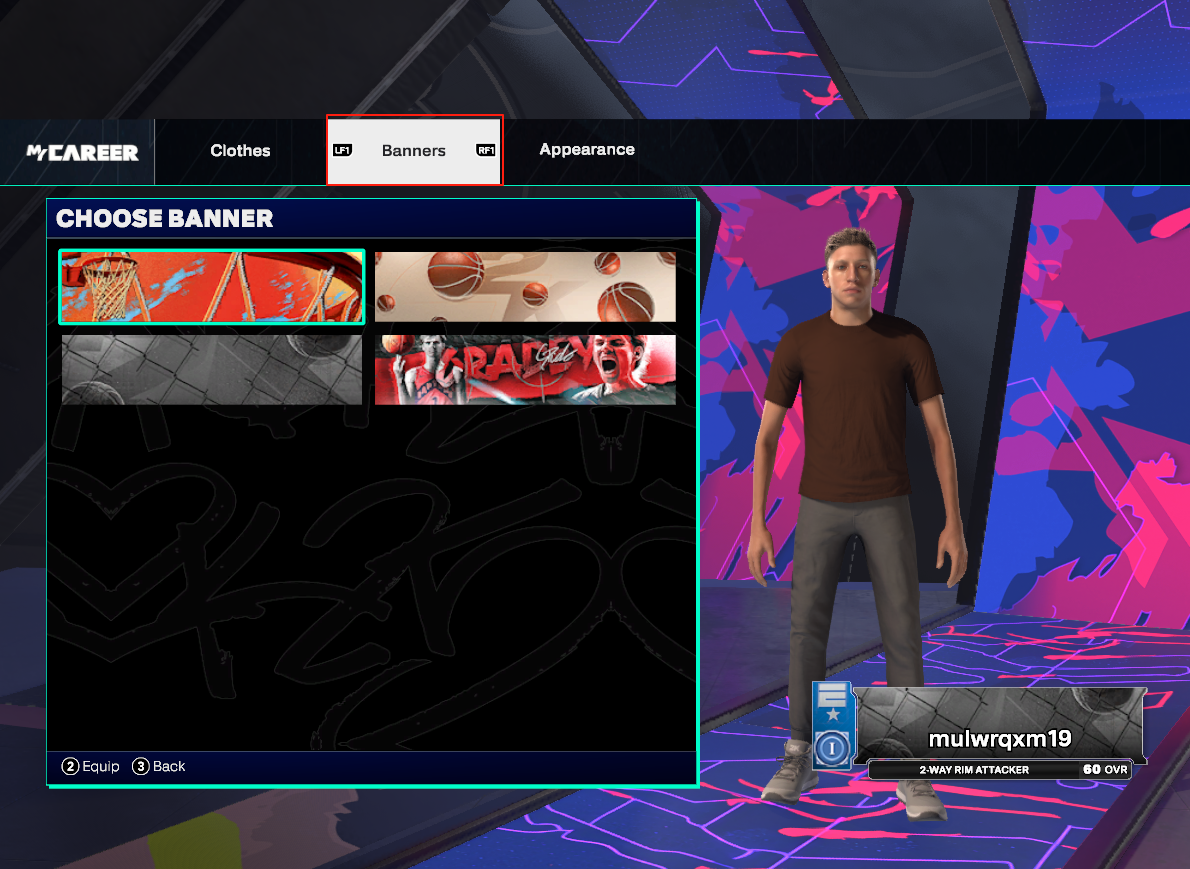
5.Go to "My Court" and enter the court.
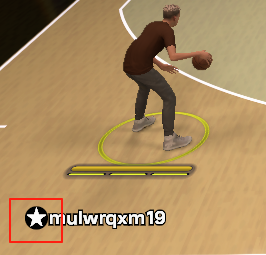
The appearance of the full ability icon indicates the menu is active.Effect after activation:
6.Enter any court.
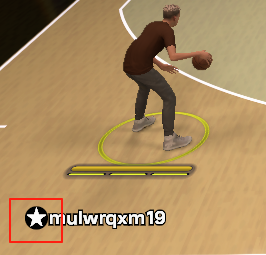
1.After entering the neighborhood, switch to the Flamewoo menu's Online Animation Attributes page, click "Read" to retrieve attribute values.
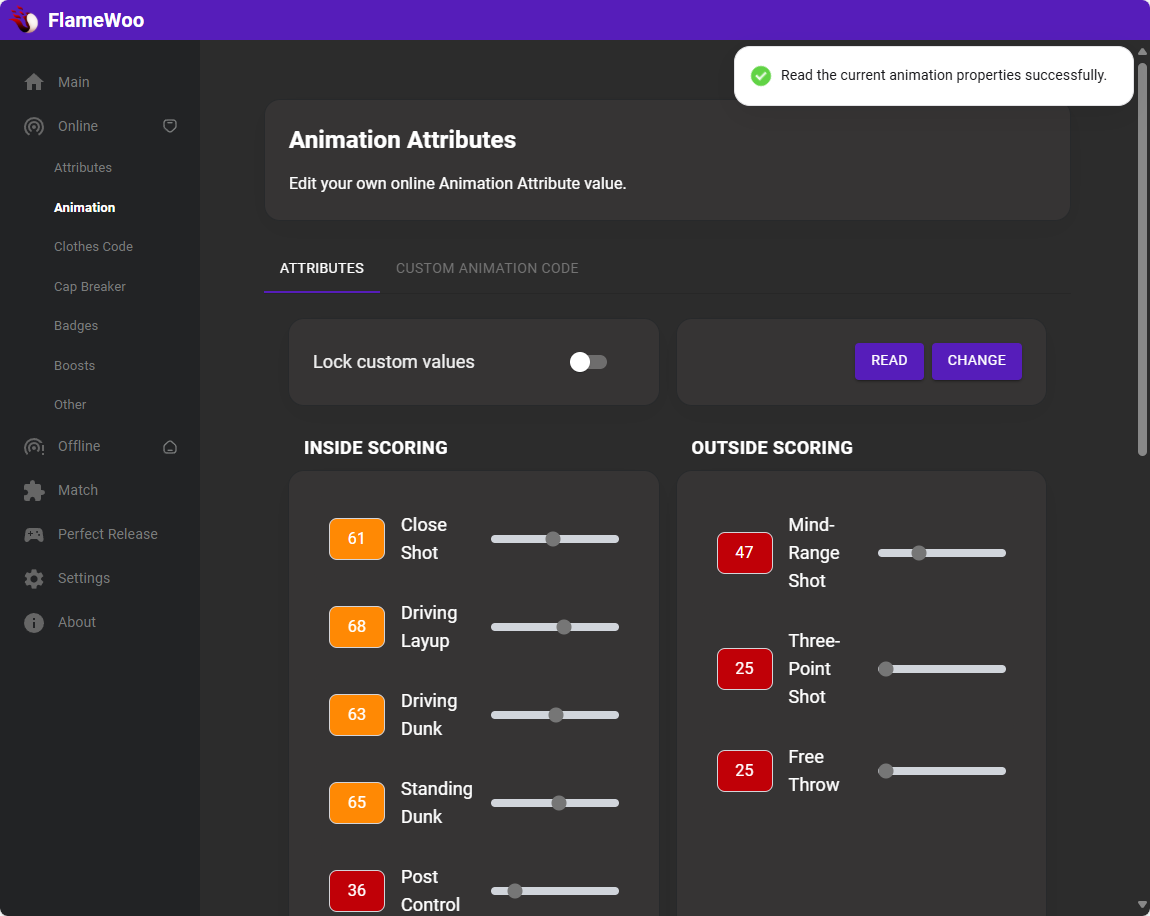
2.Adjust the attribute values (recommended not to exceed your build's limits).
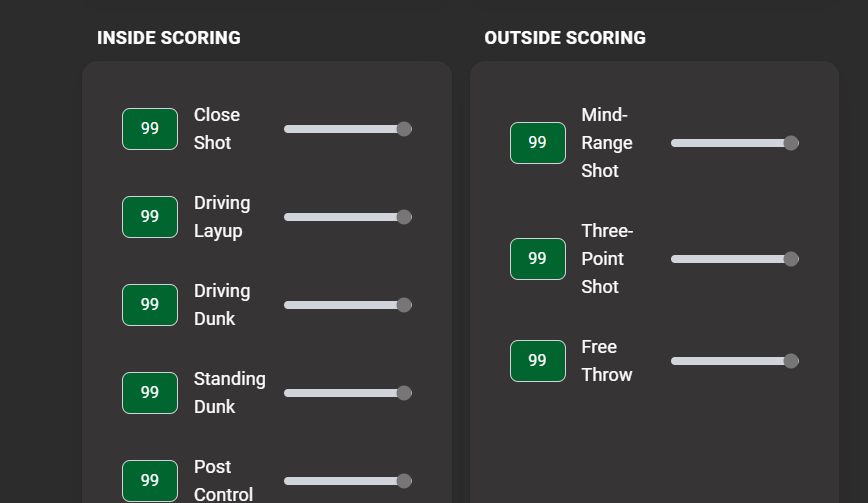
3.Click "Change," then enable the lock button.
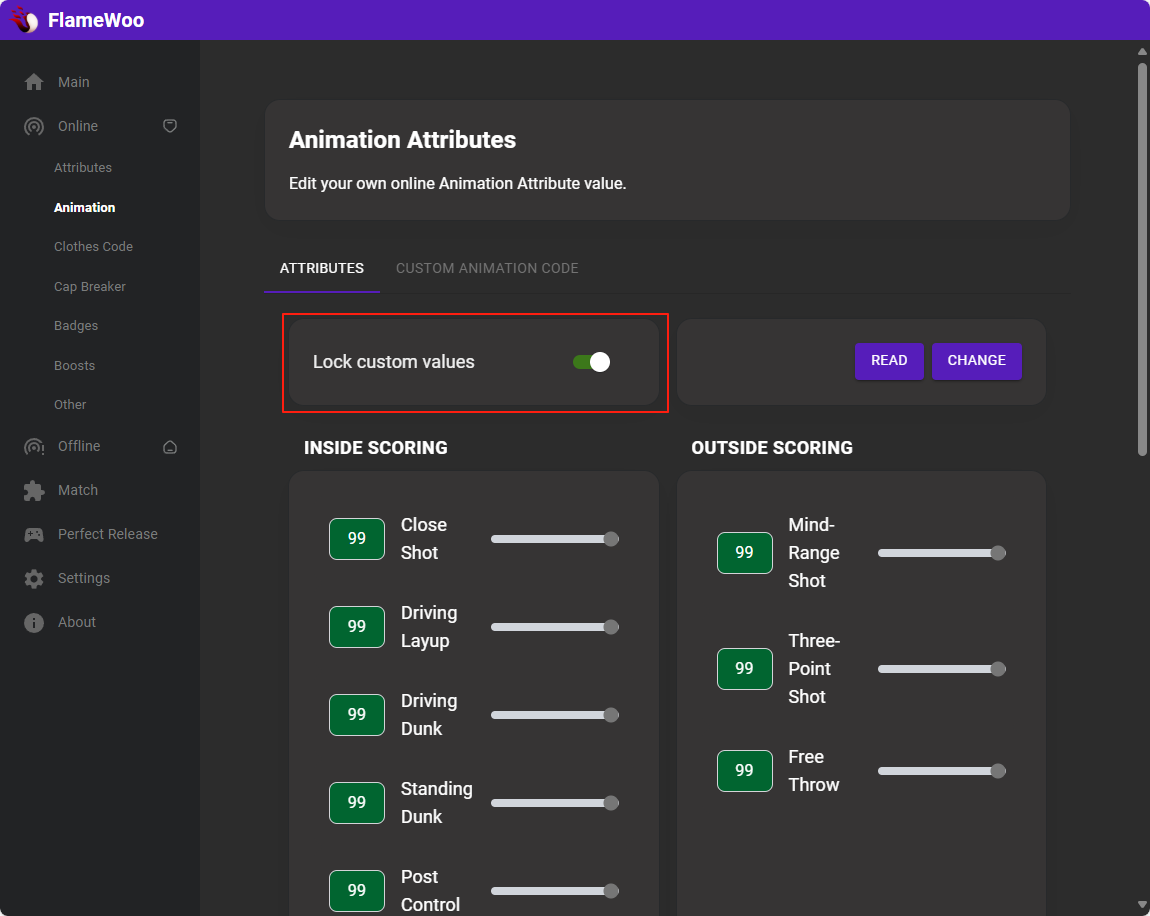
4.Return to 2K and go to the Panel page (this step is essential).
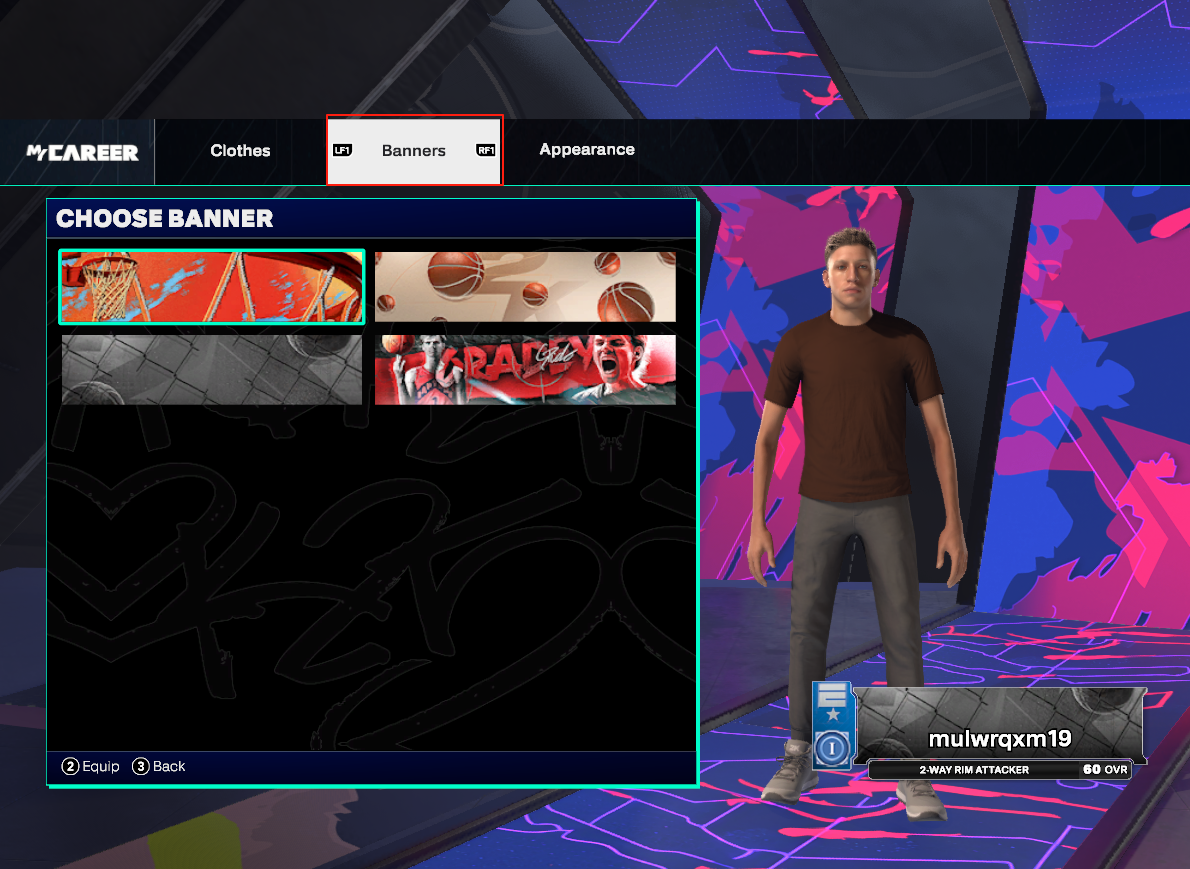
5.Go to the Animation Center to check if the attribute changes have taken effect.
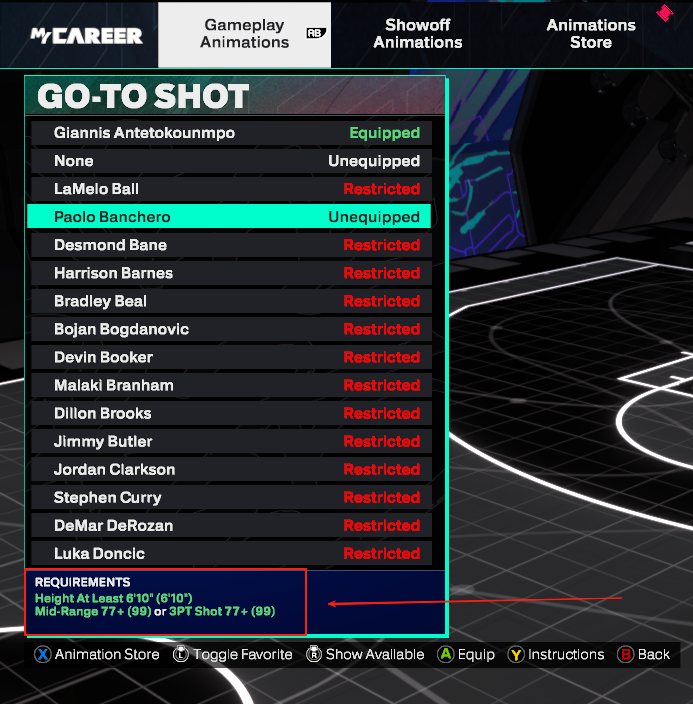
6.Click "Read," then enable the lock button to make real-time animation changes (Do not use red-font animation packs).
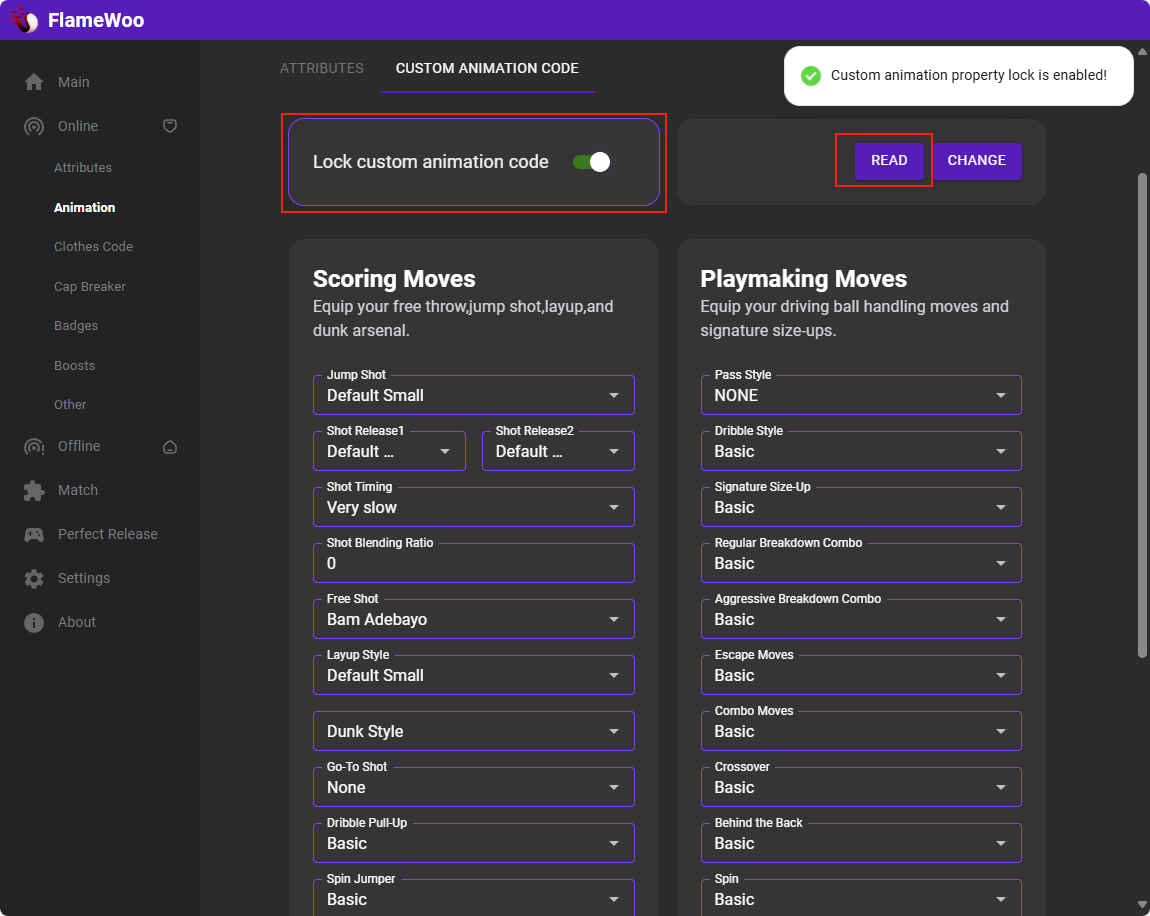
Custom Animation Code
1.After entering the neighborhood, switch to the Flamewoo menu's Online Attributes page, click "Read" to retrieve attribute values.
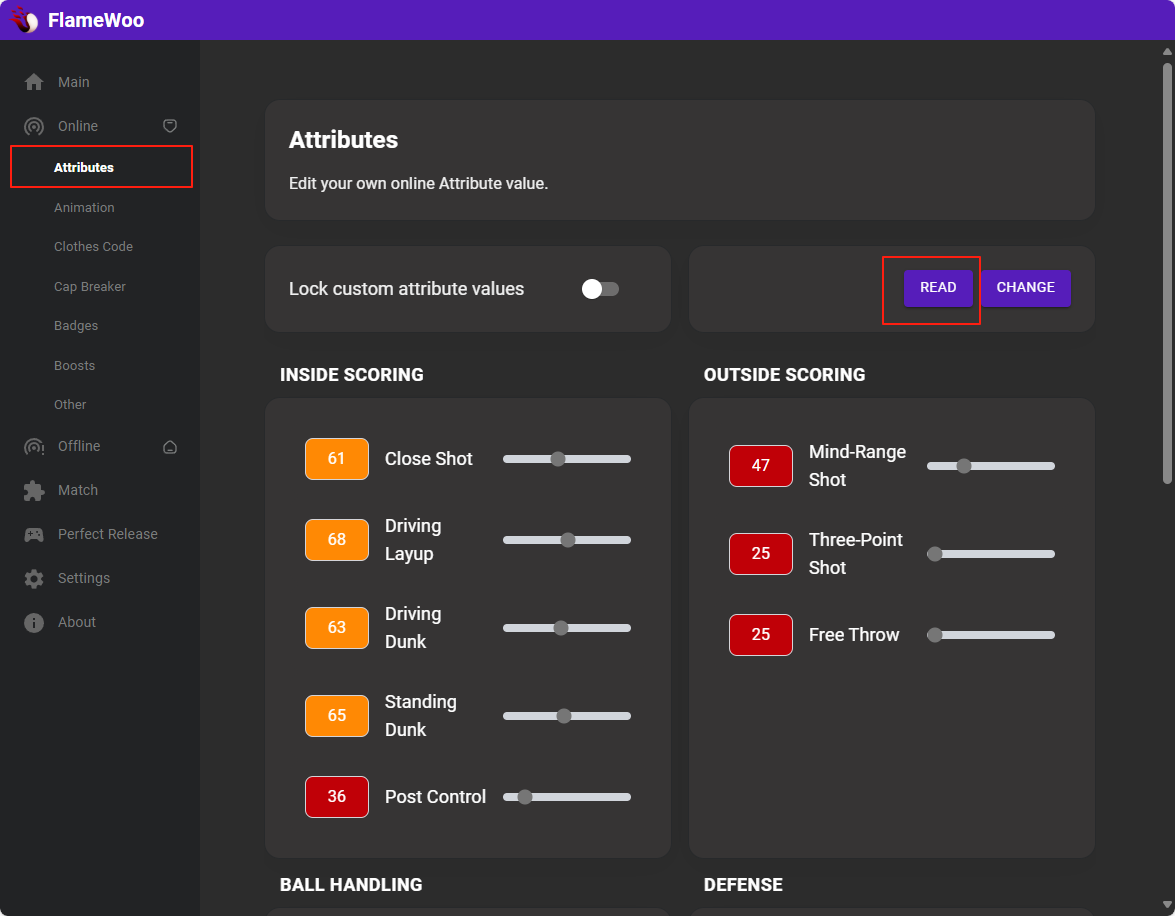
2.Adjust the attribute values as needed (recommended not to exceed your build's limits).
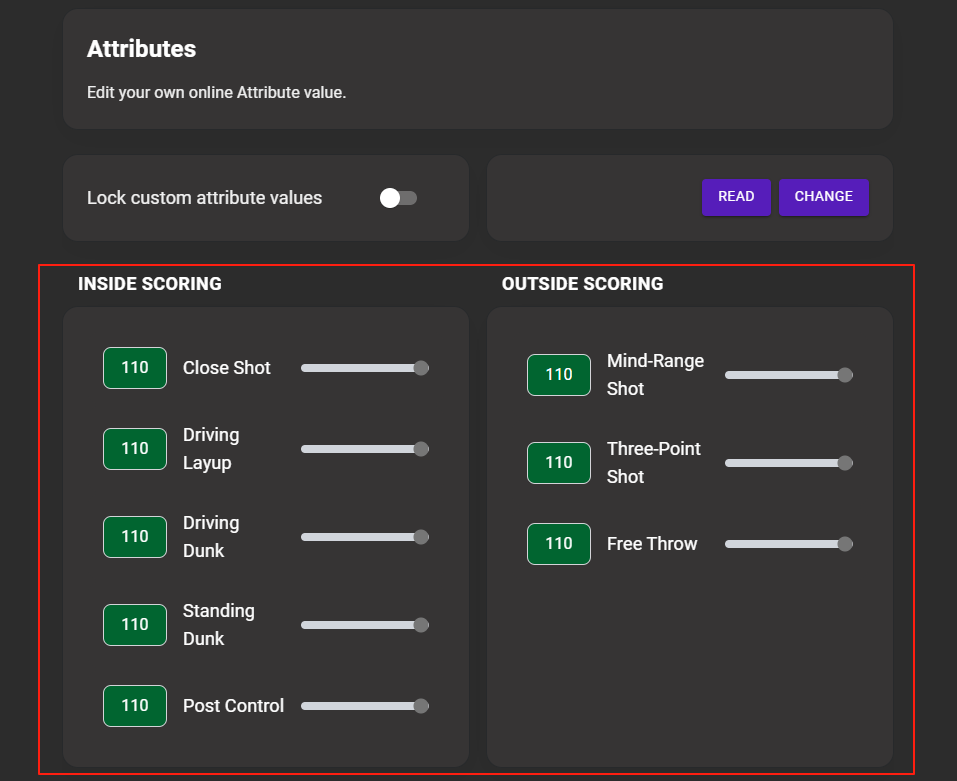
3.Click "Change," then enable the lock button.
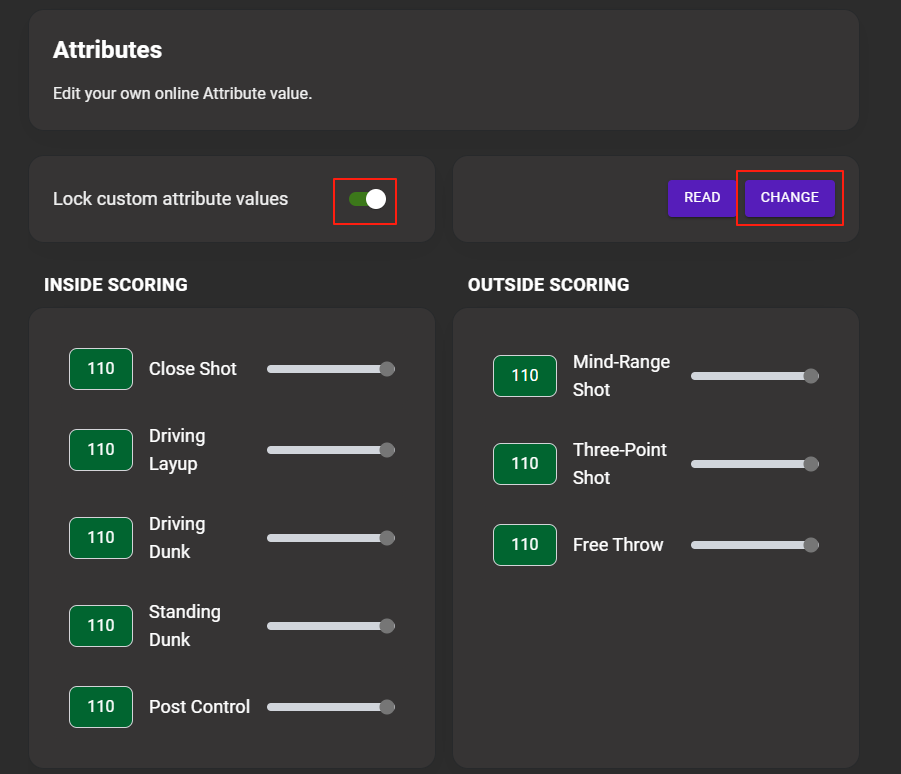
4.Return to 2K and go to the Panel page (this step is essential).
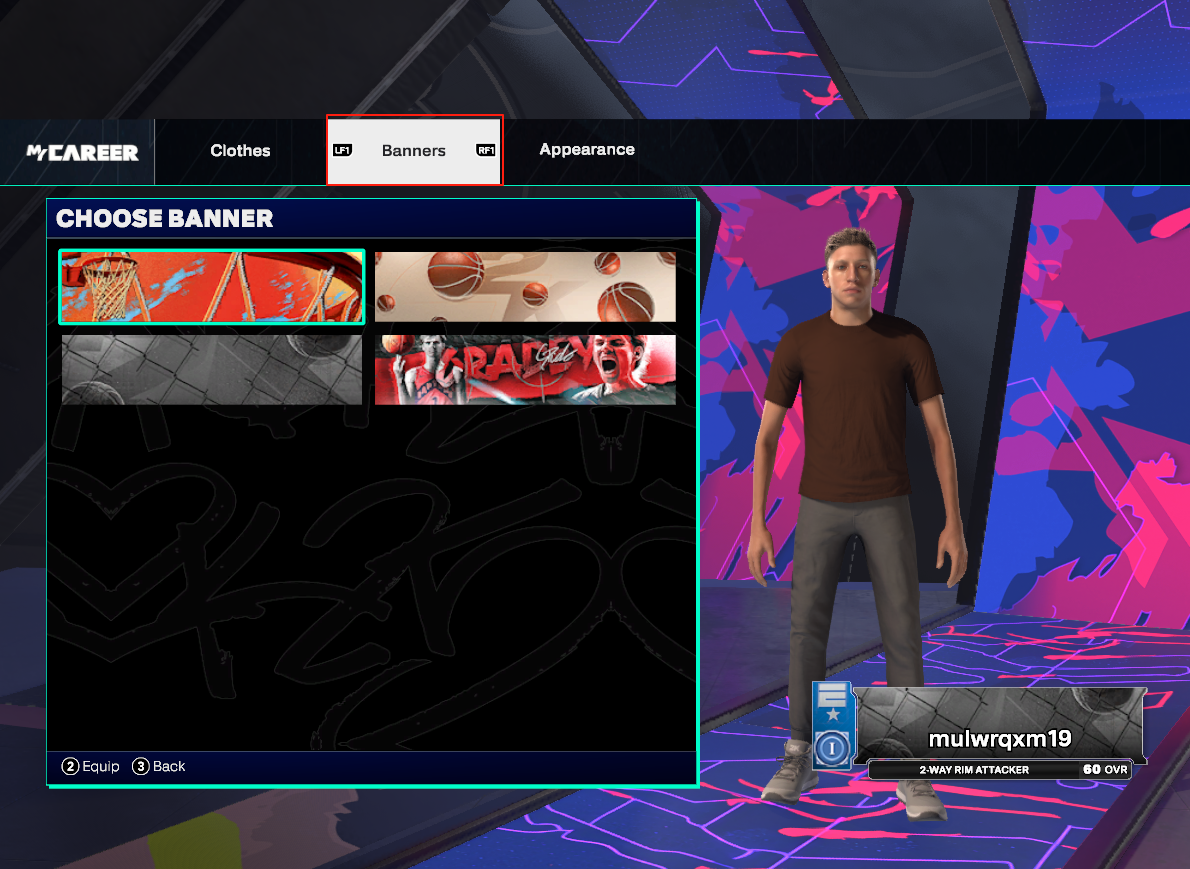
5.Go to "My Court" and enter the court.
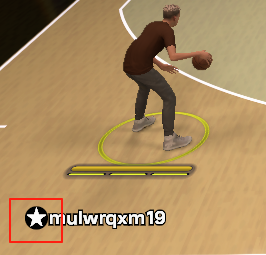
The appearance of the full ability icon indicates the menu is active.Effect after activation:
6.Enter any court.
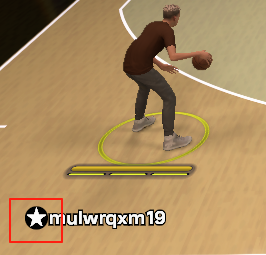
1.Go to the menu's Clothing page and click "Read" (must be in the neighborhood).
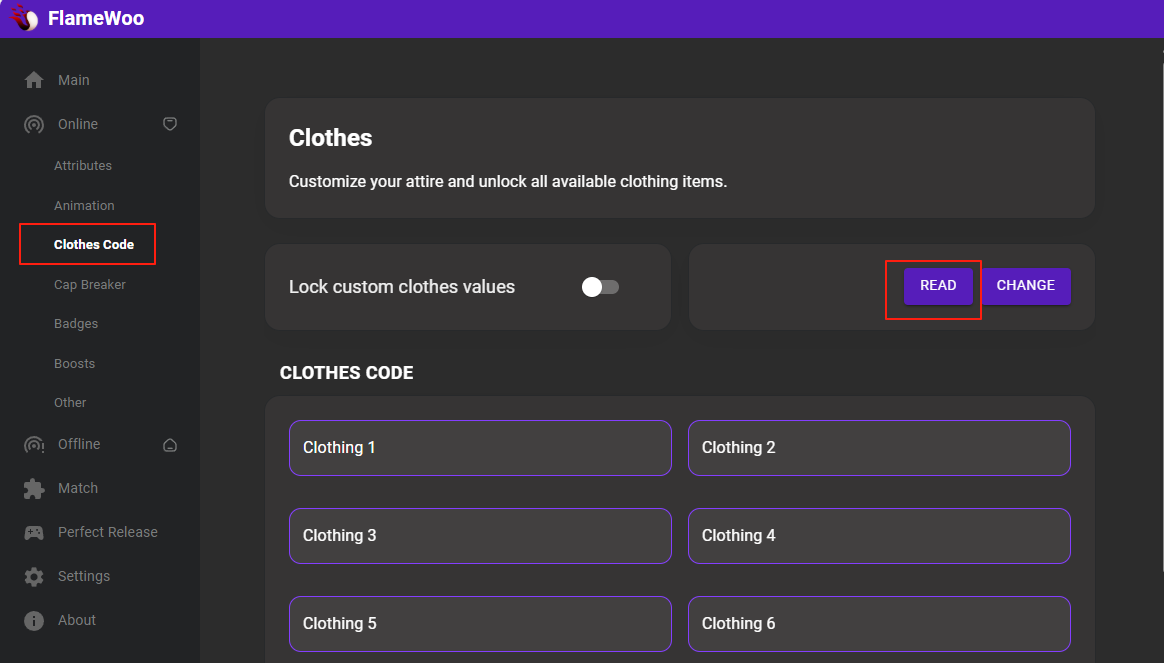
2.In 2K, equip the clothing you want to save.
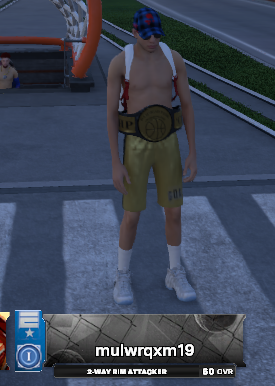
3.In the menu, click "Read" to retrieve the clothing code.
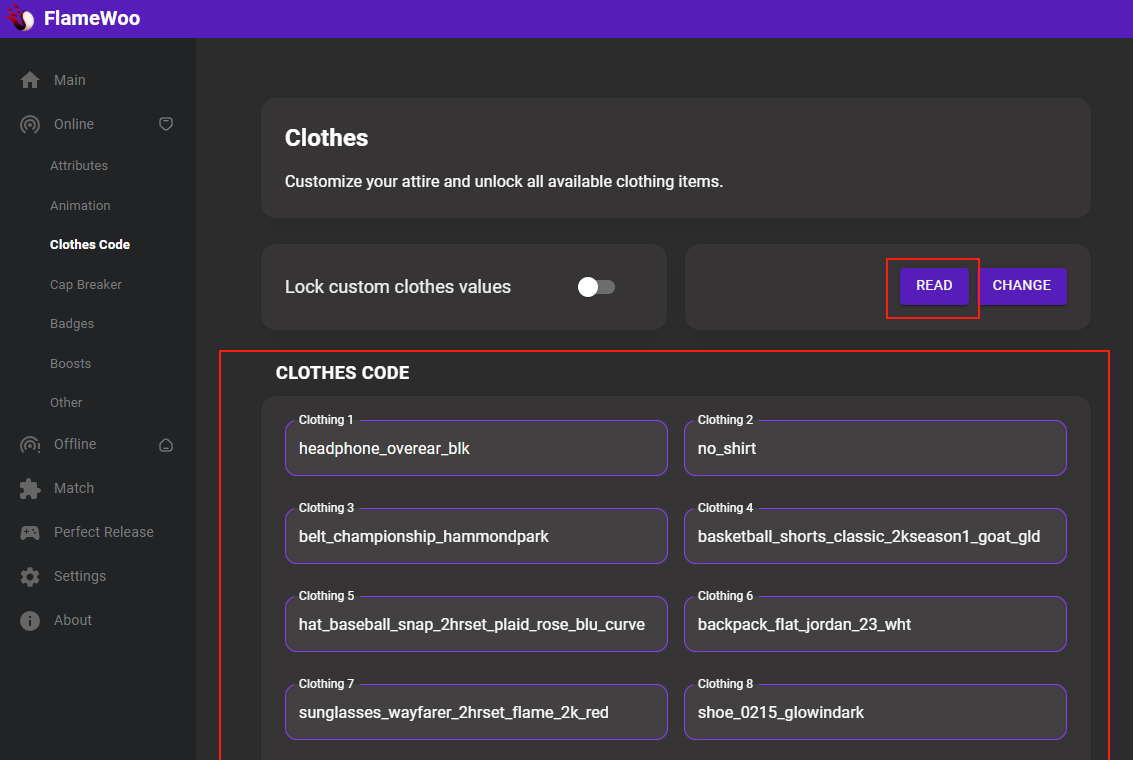
4.Enable the lock button (to change clothing, disable the lock button first).
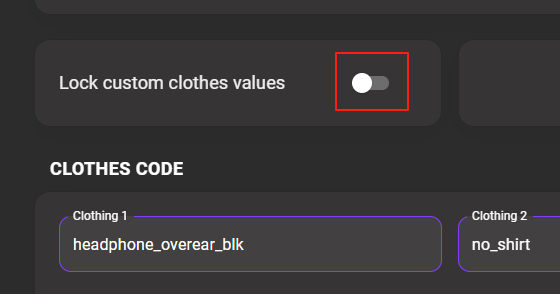
5.Go to the Settings page in the menu and select the configuration file you want to save to. (If no configuration file exists, enter a name in the input box and click "Save" to generate one automatically.)
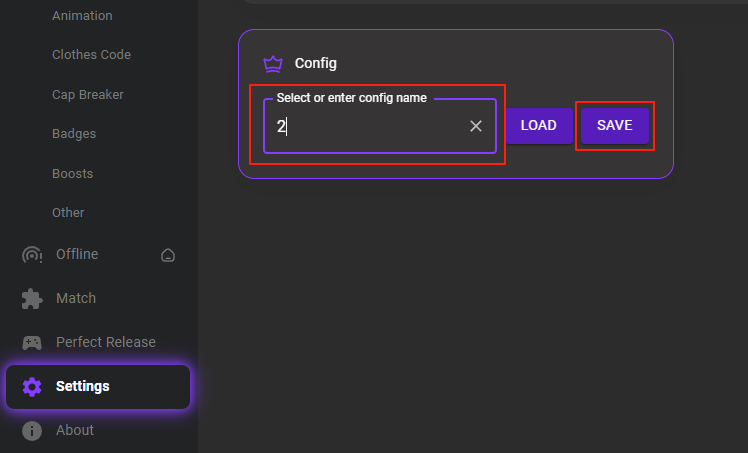
After saving the configuration, you can set multiple configurations, which include all settings in the menu.
6.After reopening the menu, select the configuration file and click "Load" to apply it.
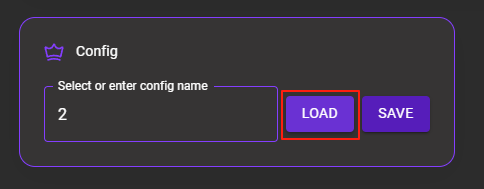
1.Manually set the Cap Breaker attributes and enable the lock button.
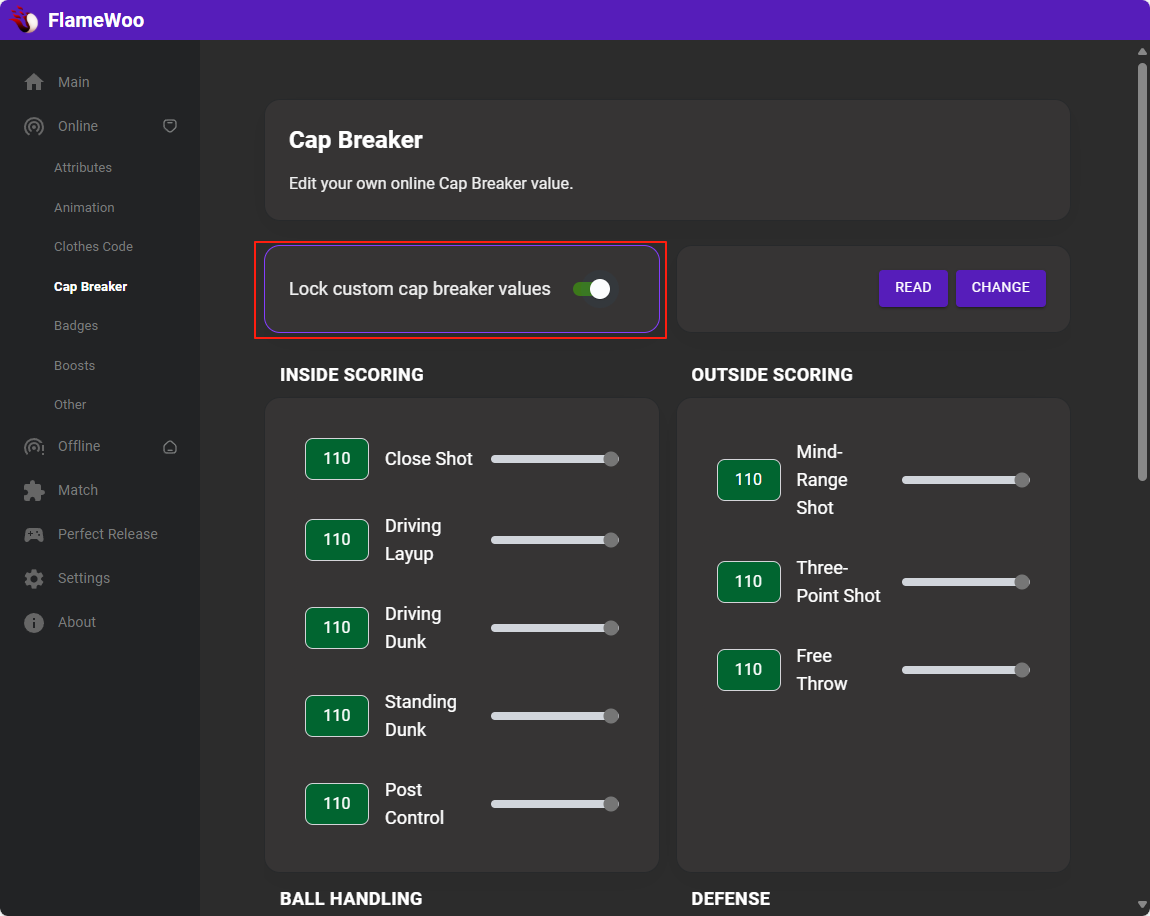
2.Go to the Panel page once (this step is essential).
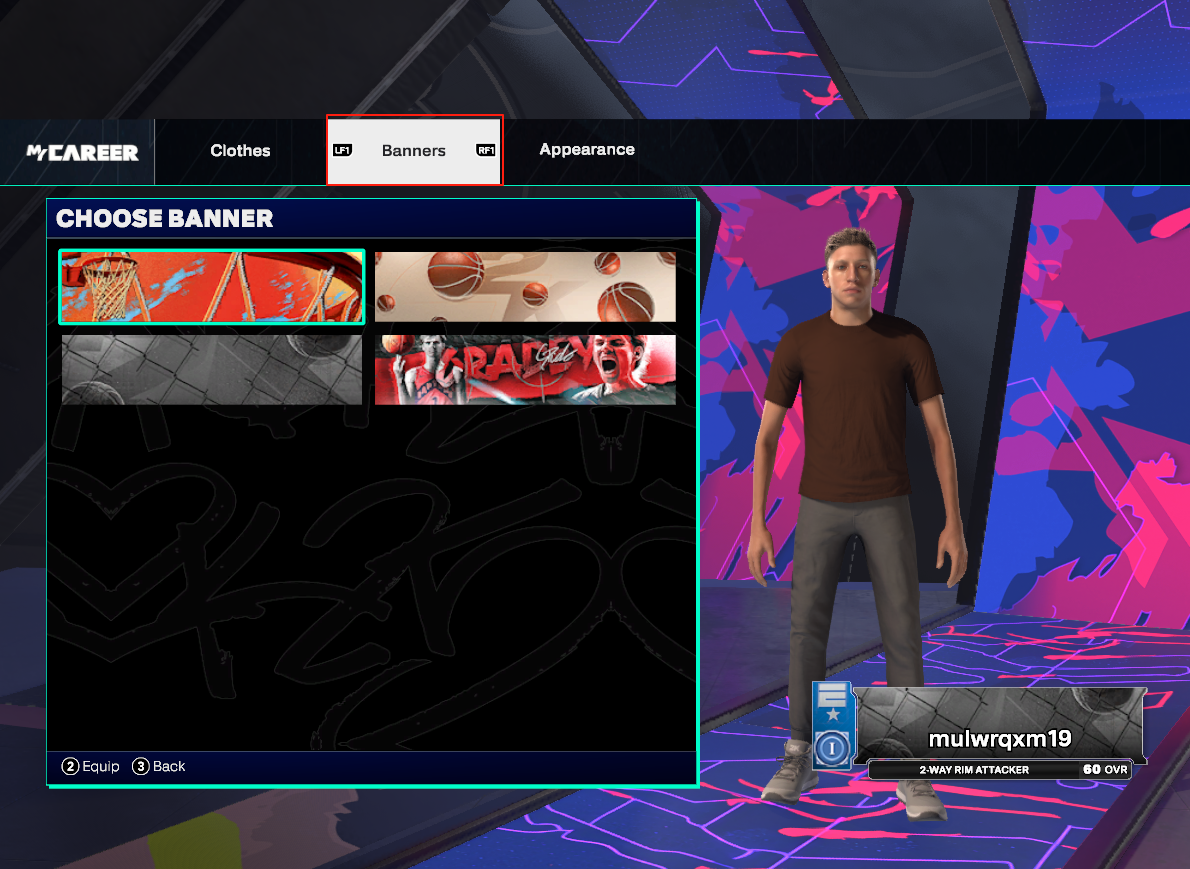
3.Check the 2K player attributes panel.
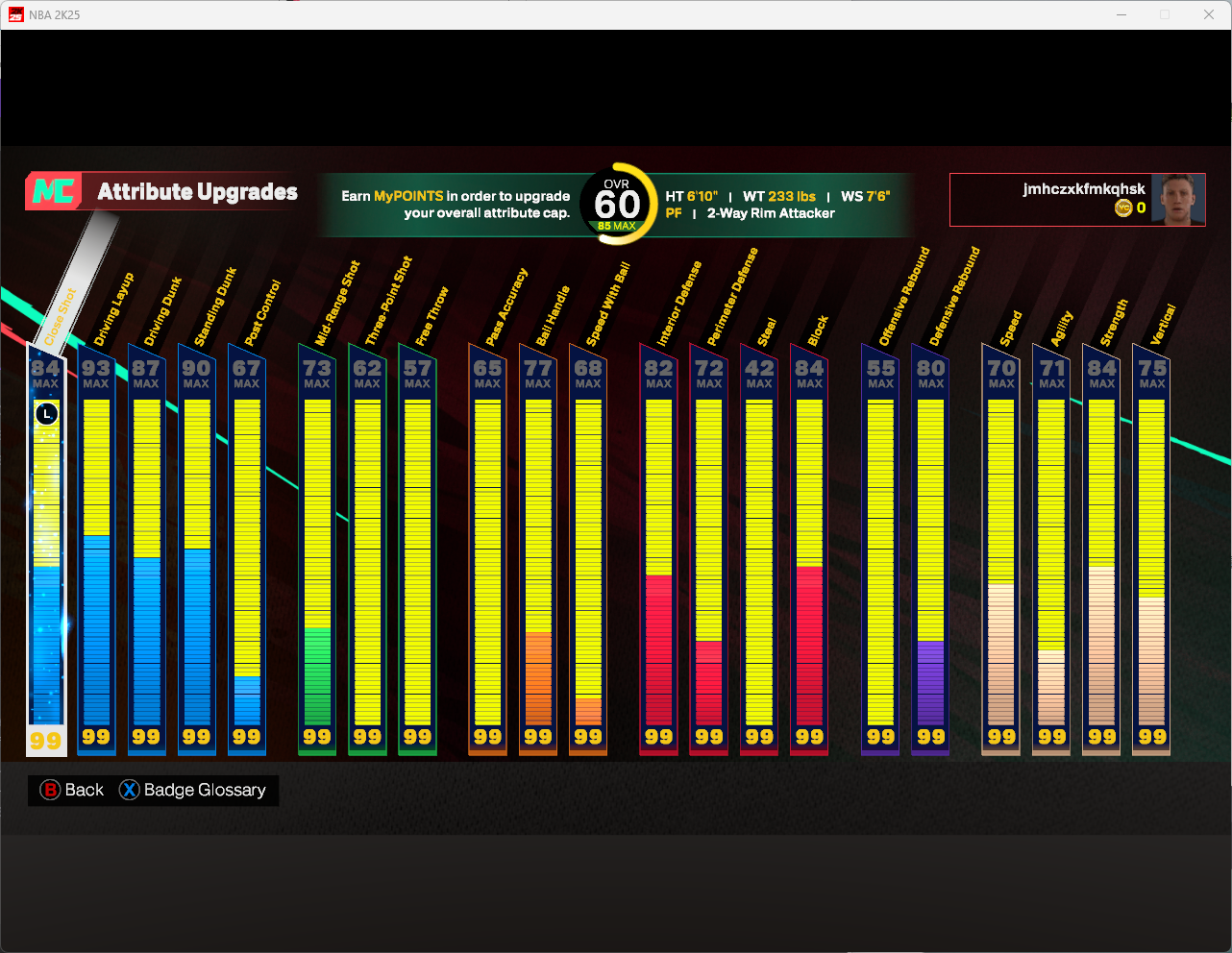
1.Manually click the badges.
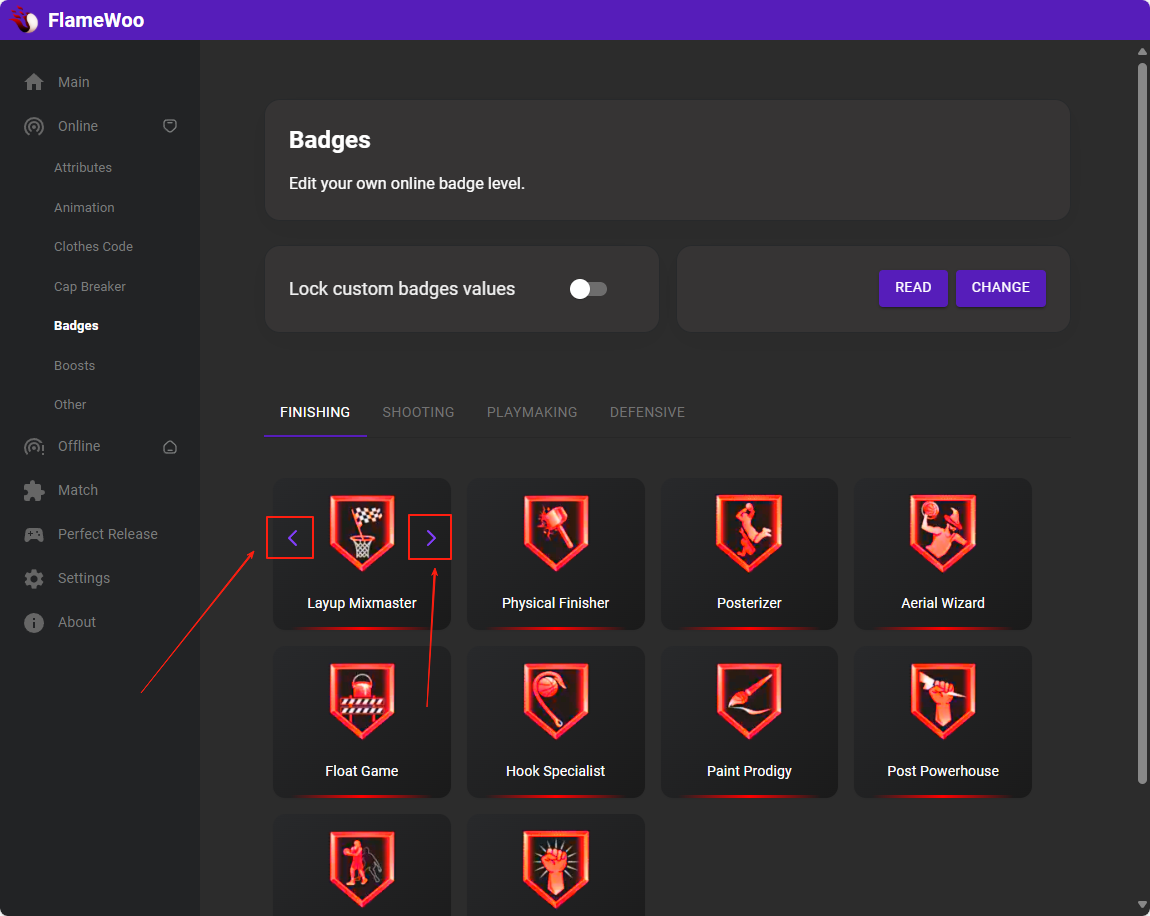
(The changed badge abilities will appear in the player data radar chart at the start of the match.)
2.Enable the lock button.
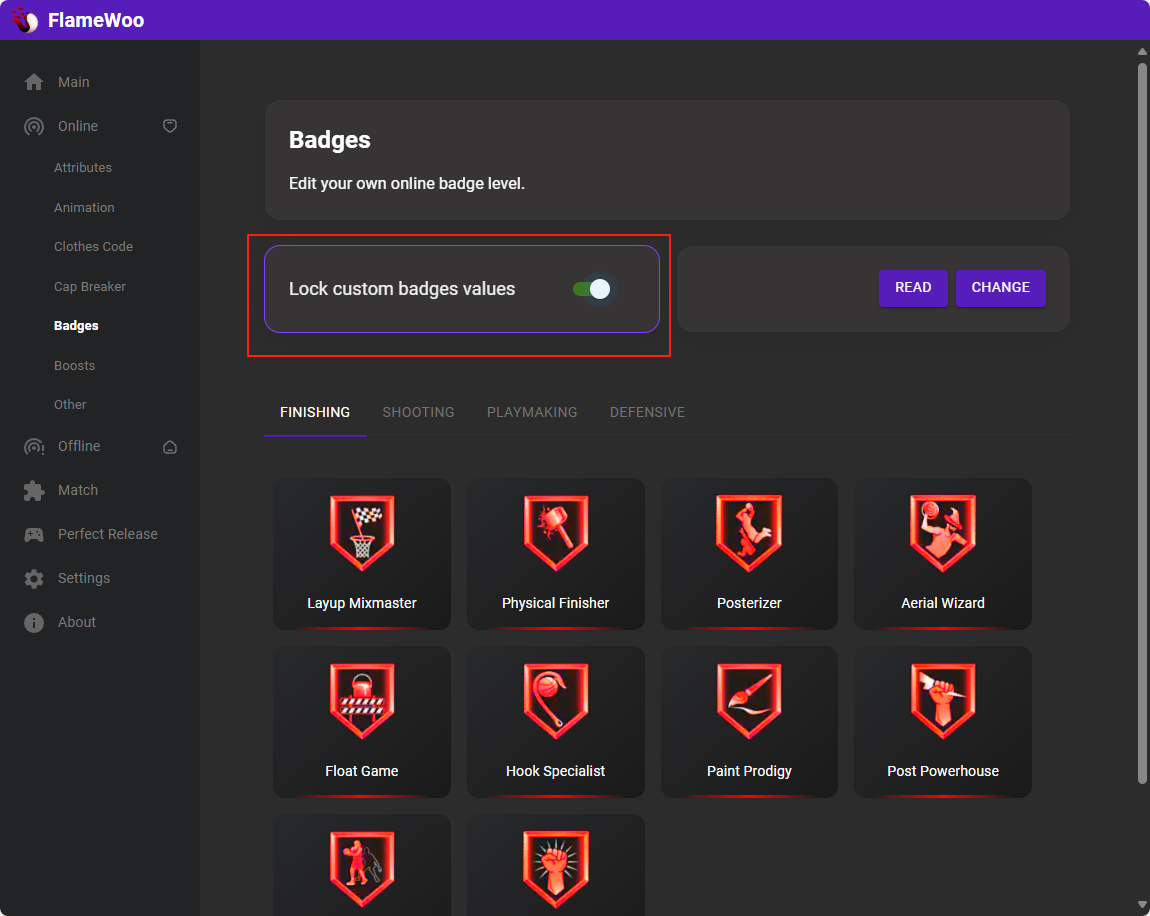
3.Go to the Panel page once (this step is essential).
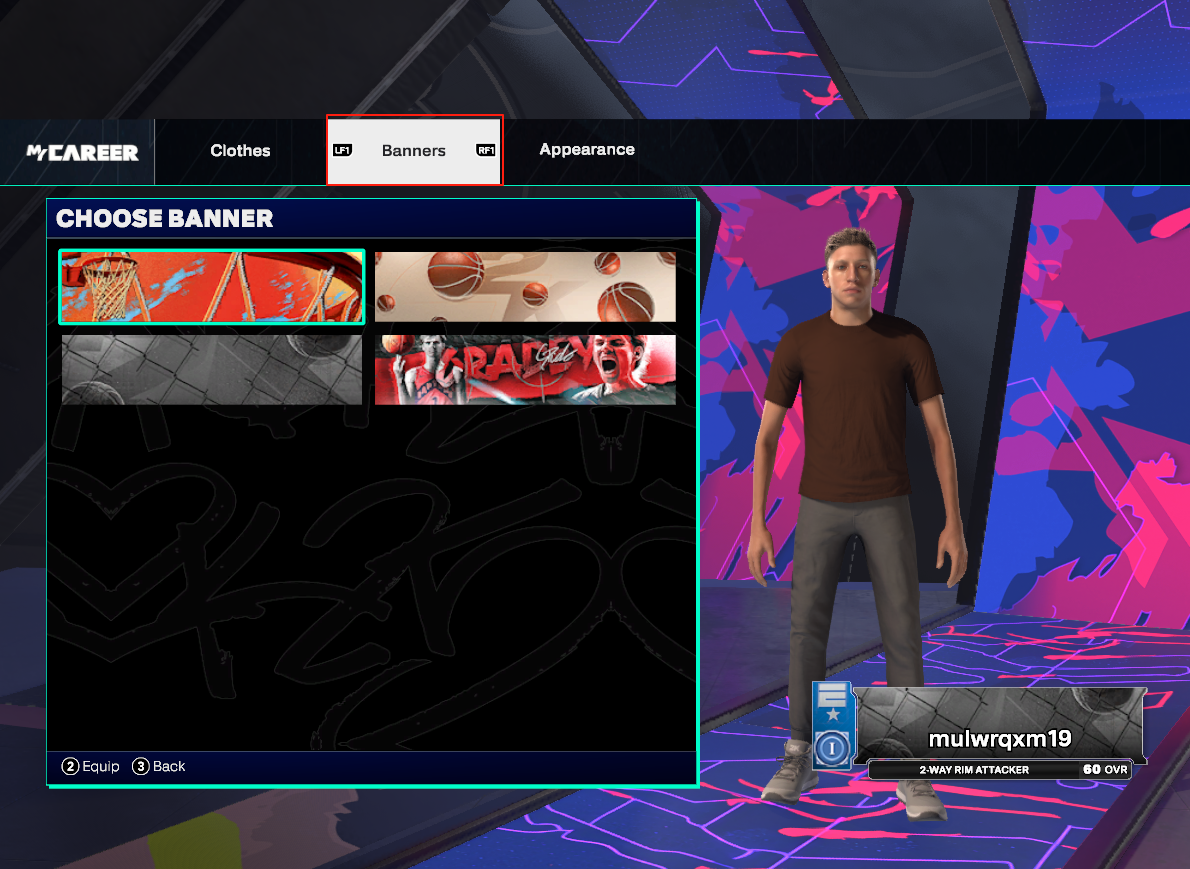
How to test if the setup is successful in single-player mode:
4.In "My Court," open the phone, go to "INVITE," and select a player.
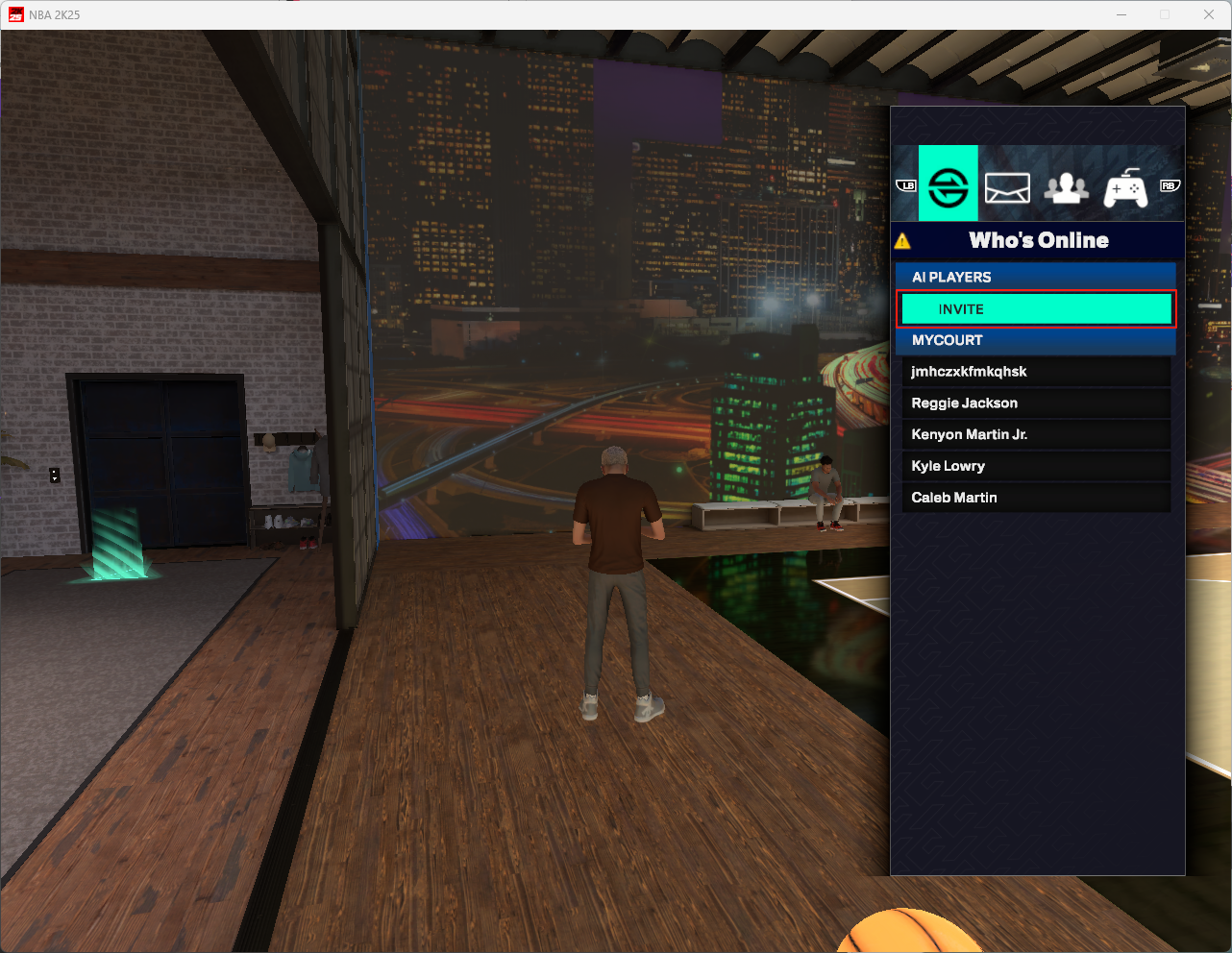
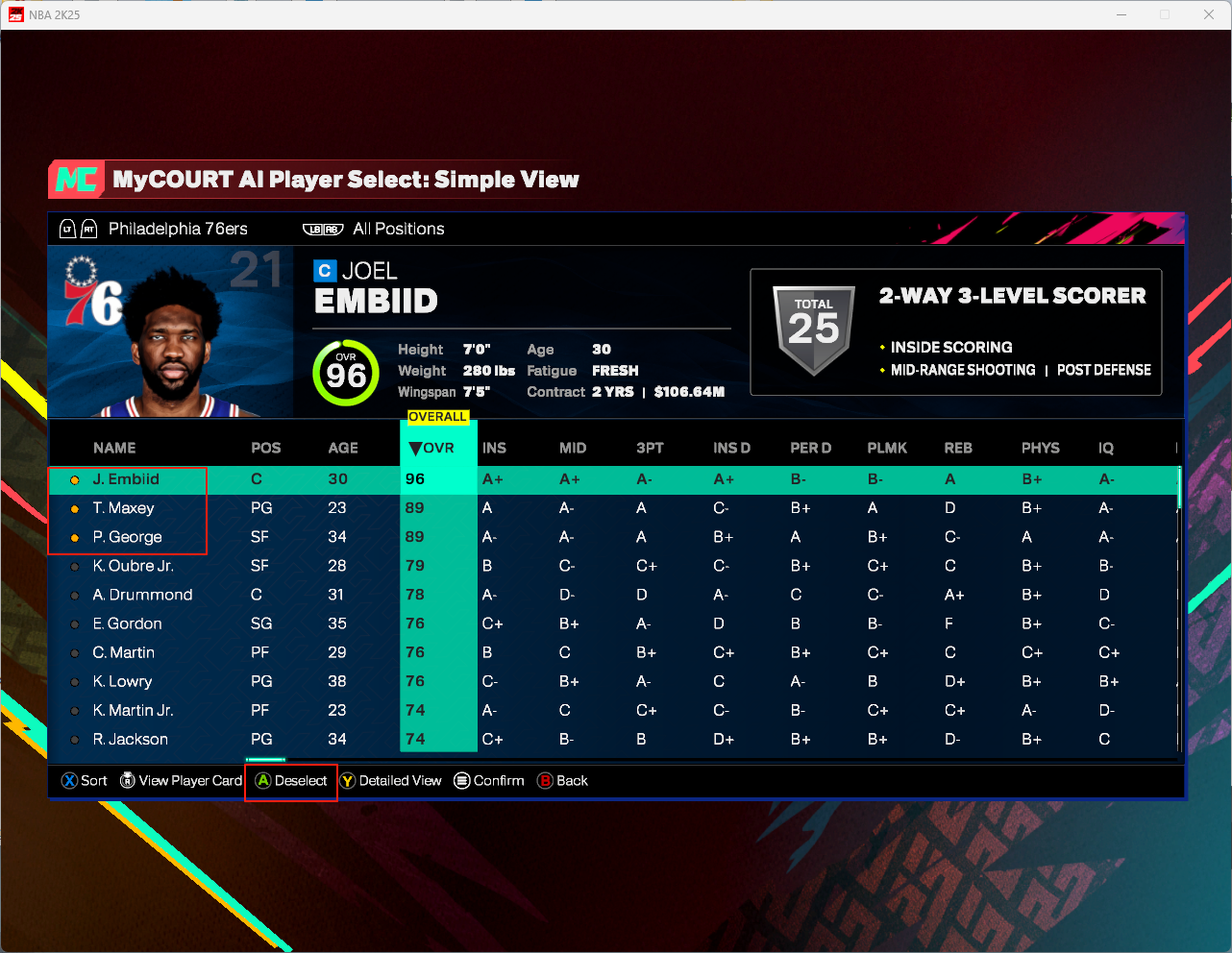
5.Summon the player to "My Court."

6.Play a match with the summoned player.
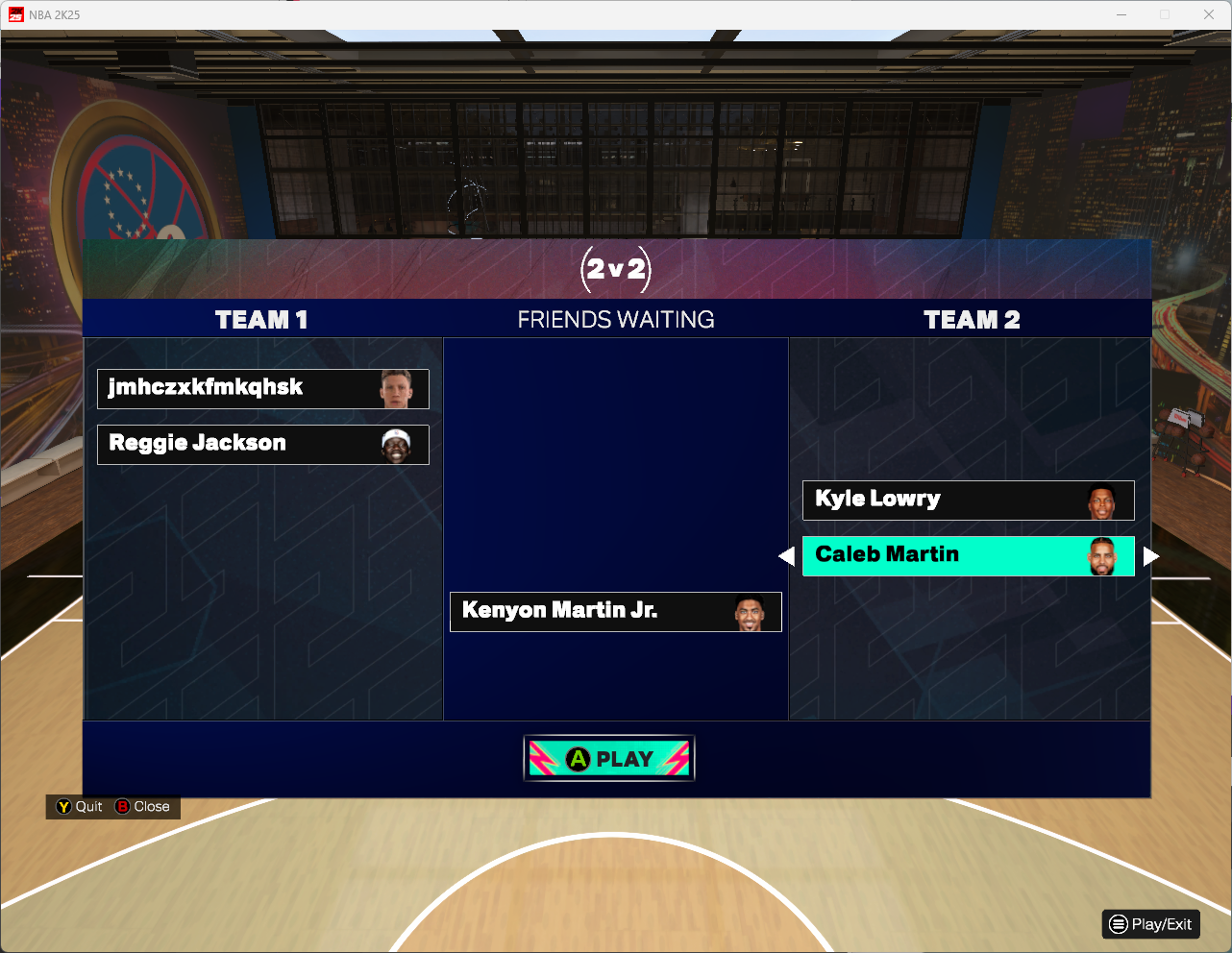
7.Check the current badges during the match..
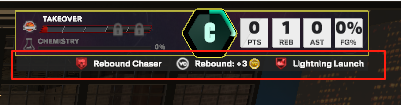
1.Unlimited Skills Boosts
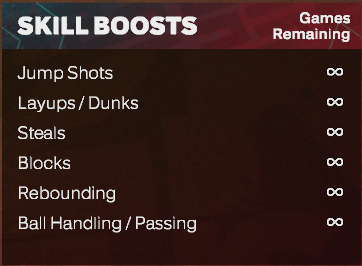
(Unlock all unlimited skill boost packs.)
2.Unlimited Turbo Boosts:
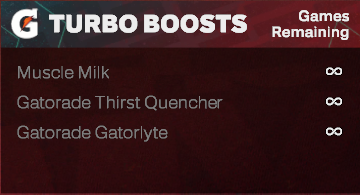
(Unlock all Gatorade boosts.)
3.Additional Turbo Meter:

-99 Stamina. -All available body types. -Extra turbo meter.
1.Open Steam Settings, select Controller Settings.
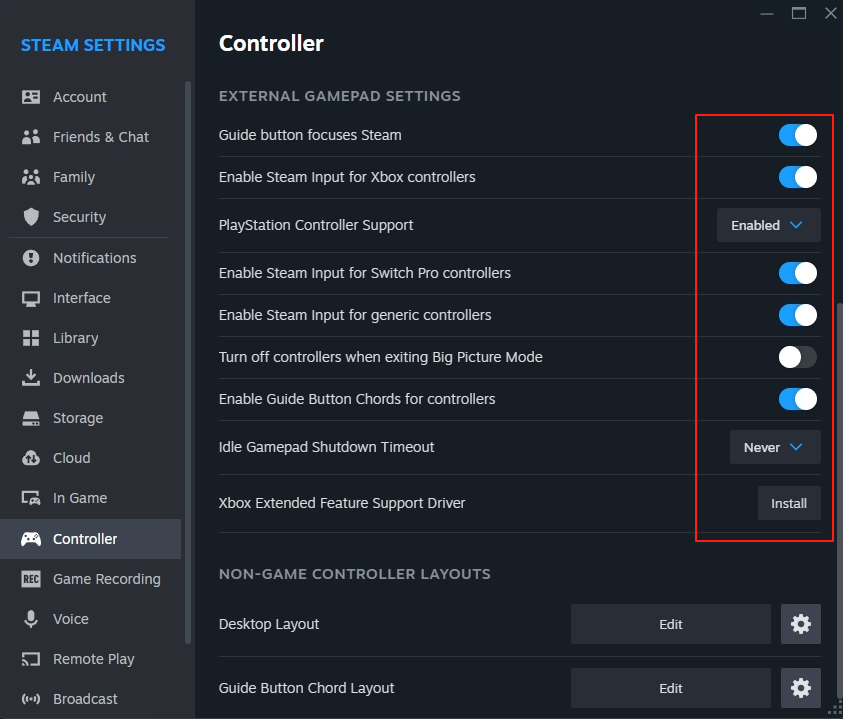
Instructions before using Perfect Release:
Enable or disable options as shown in the image.
2.Return to the Steam library, right-click NBA2K25, and select "Properties."
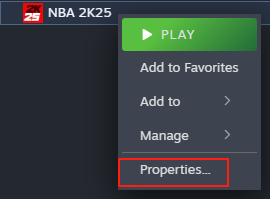
3.Select the Controller page and choose Enable All.
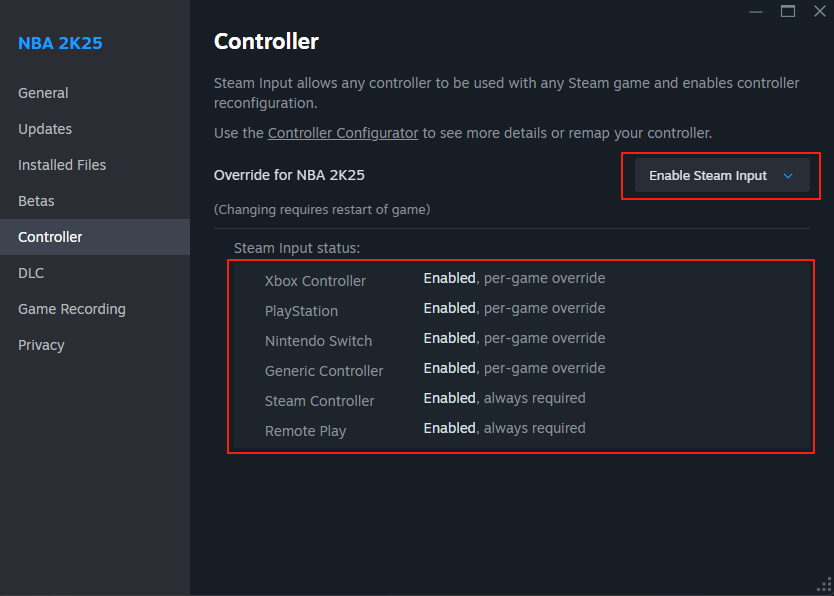
4.Launch 2K and configure the controller settings. Open the Features page, select Controller Settings.
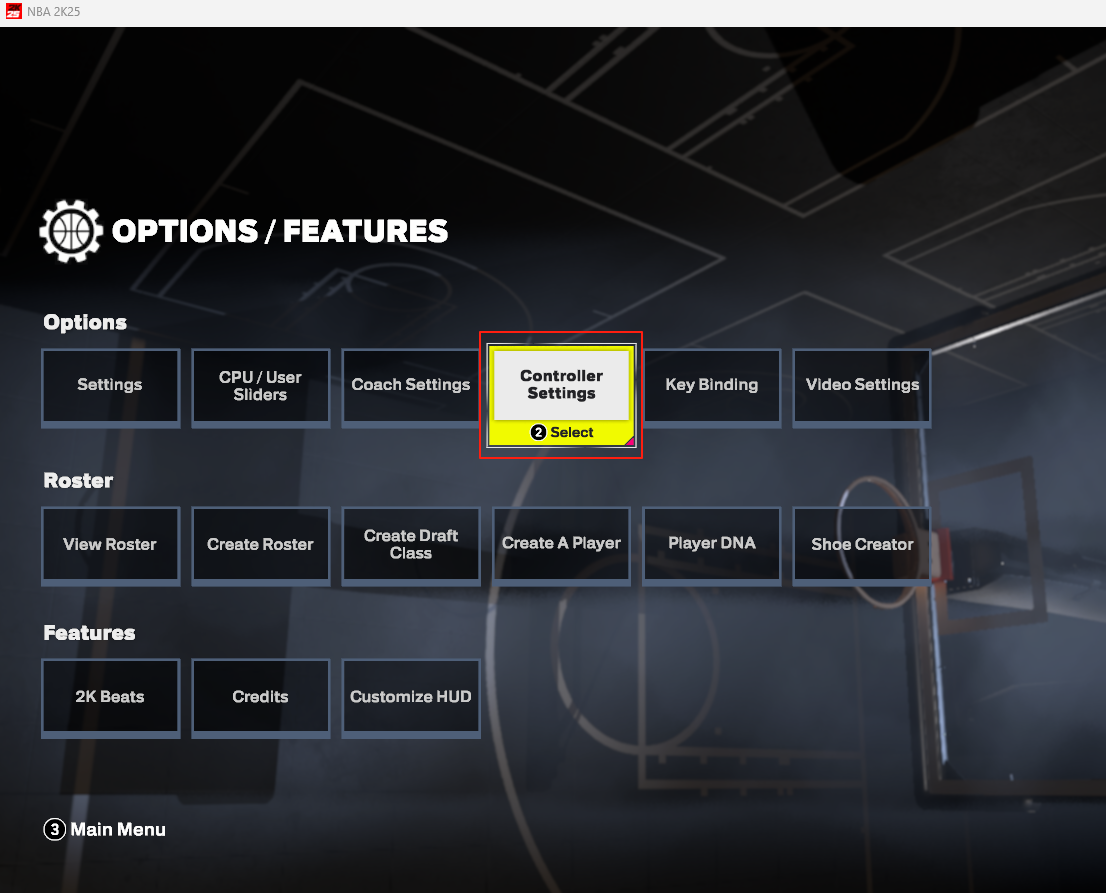
Configure as shown in the image.
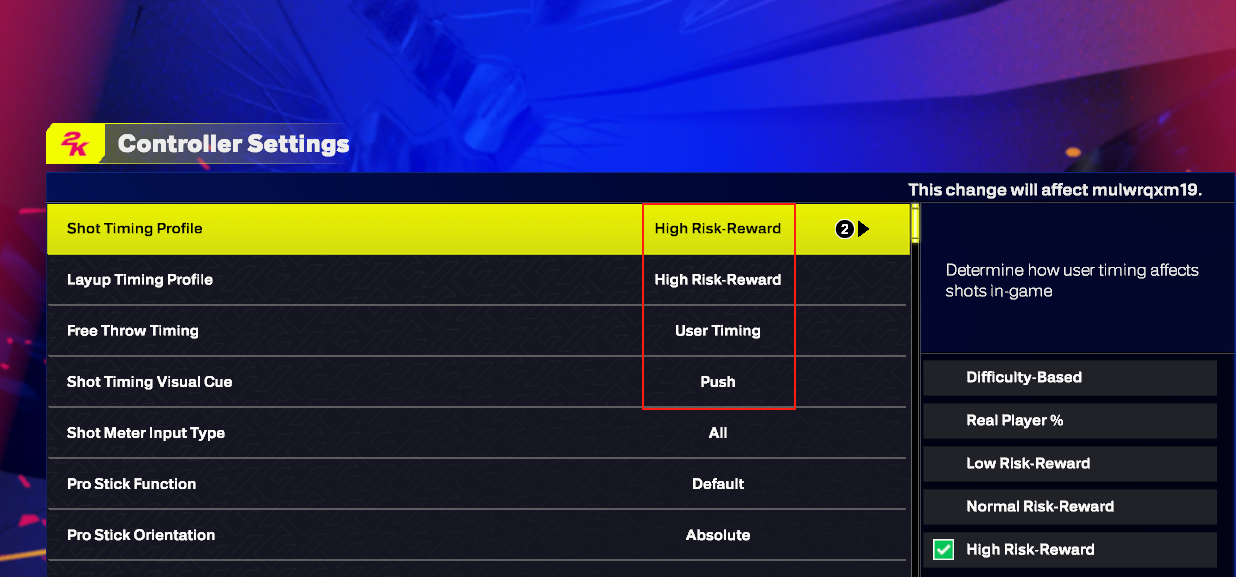
After completing the setup, return to the menu and click the "Initialize" button.
First-time use requires clicking the "Initialize" button (if initialization fails, go to the server to create a ticket for assistance).
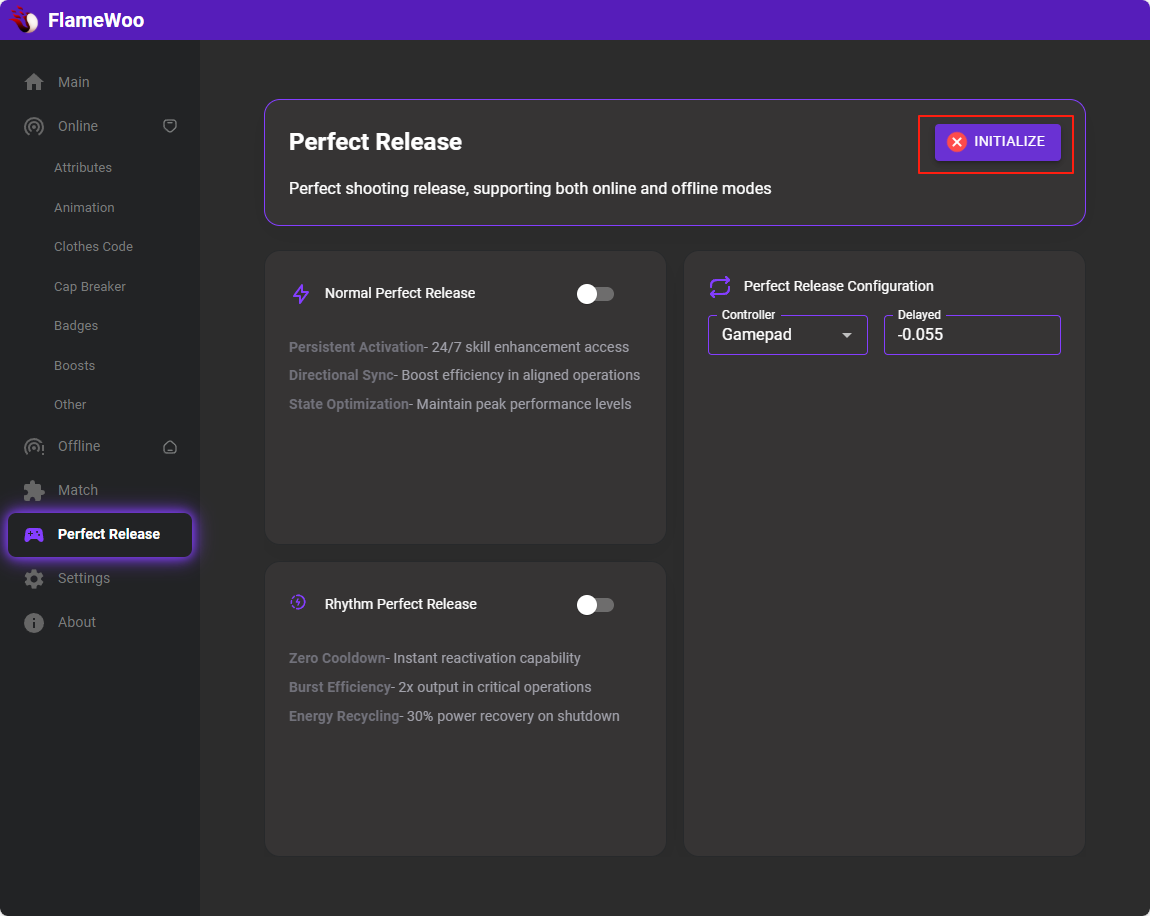
1.Enable Normal Perfect Release and Rhythm Perfect Release.
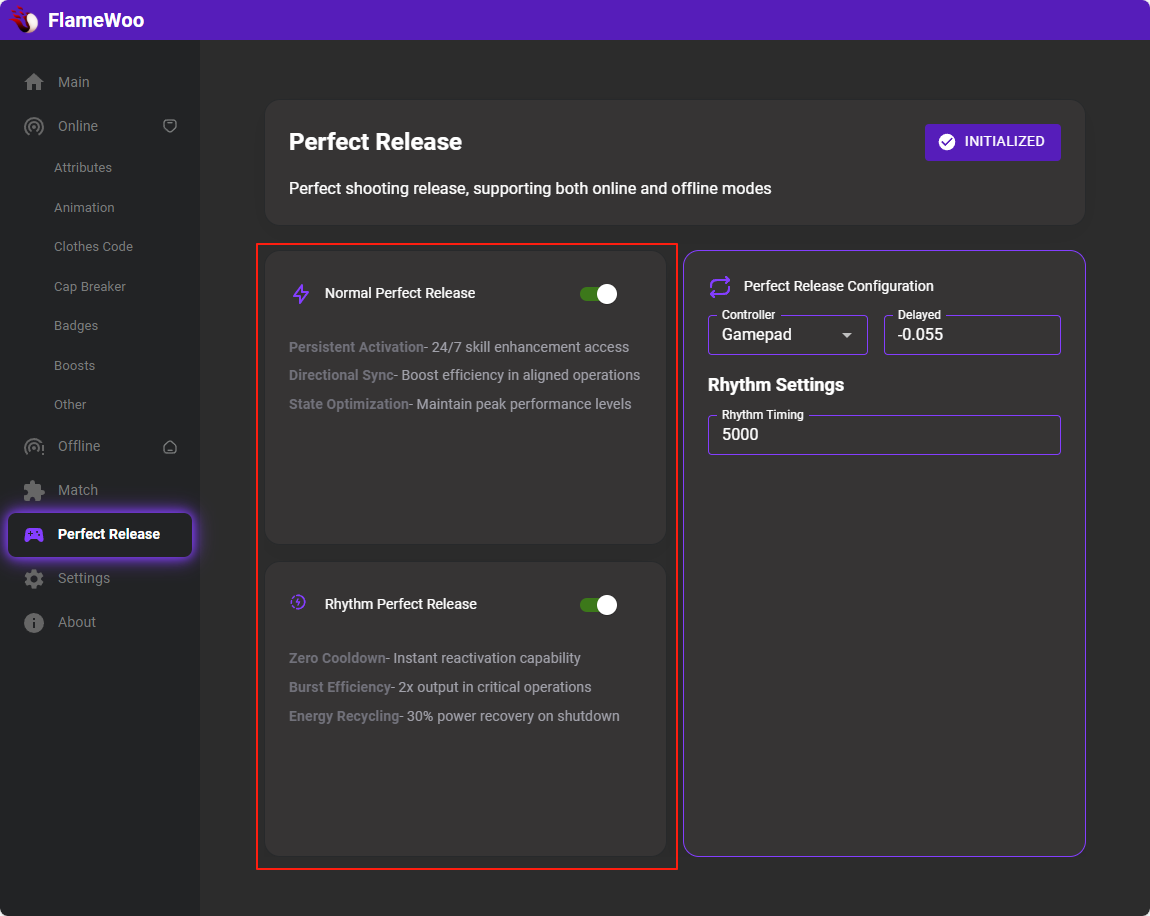
Test in "My Court."
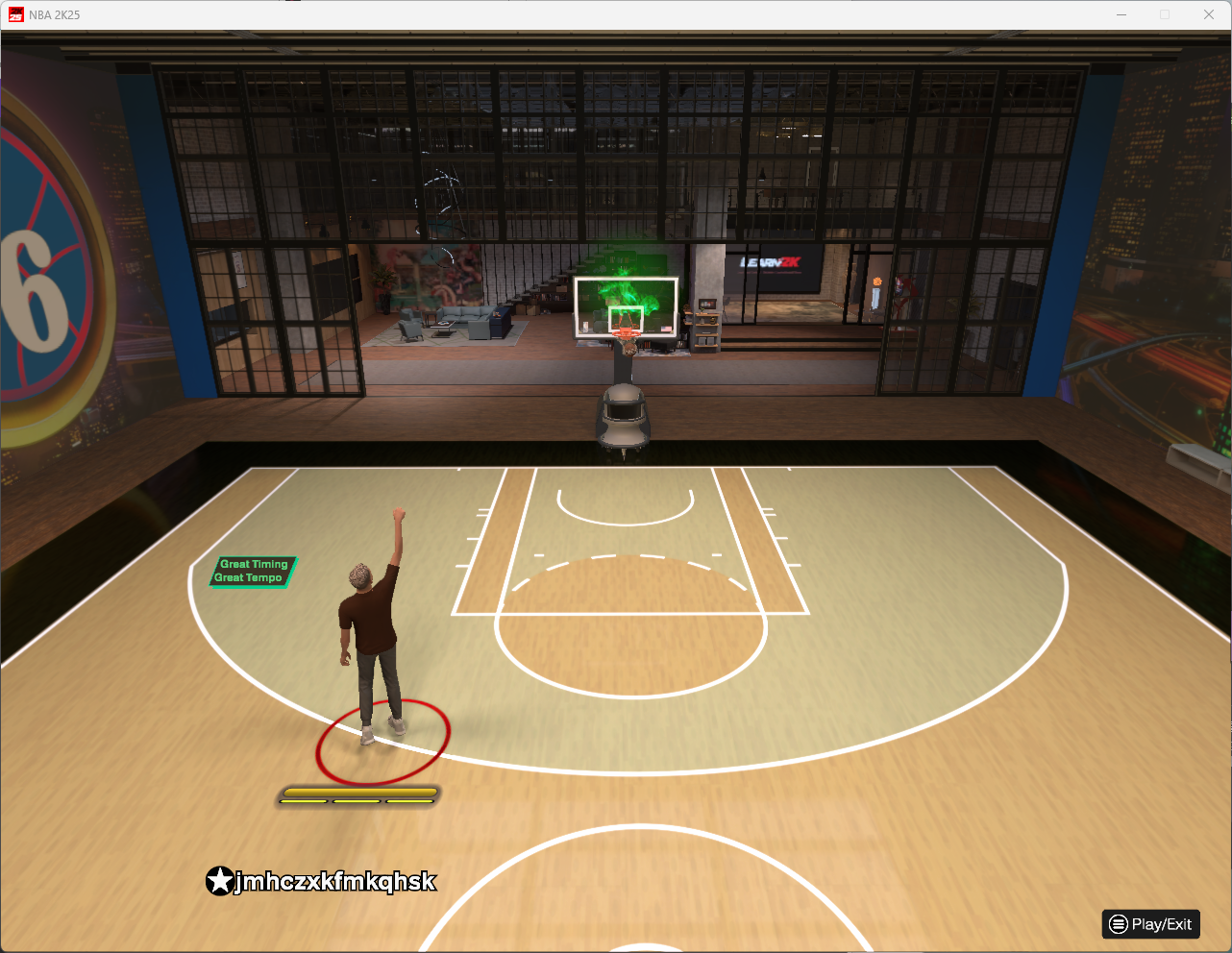
.If the release is slightly late or early, adjust the shot delay settings in the menu.
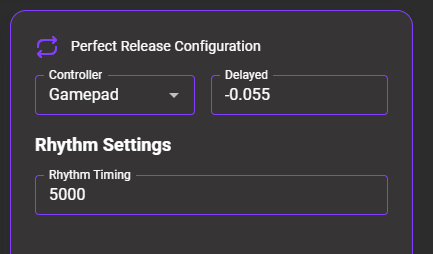
Park Name
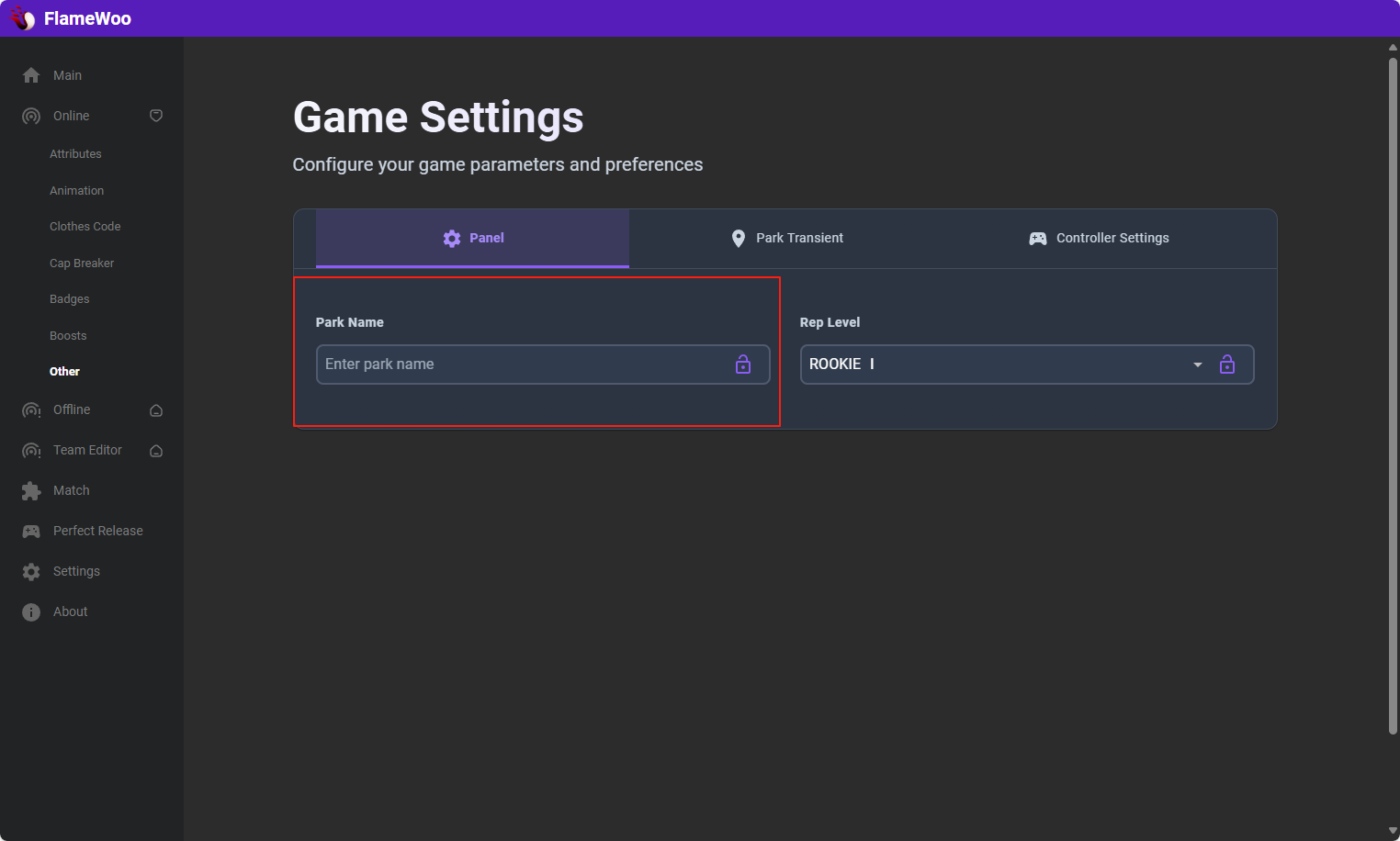
Enter the name you want to change.
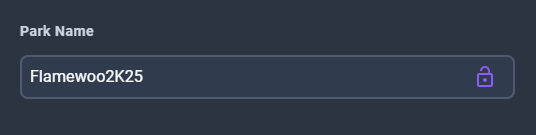
Click "Lock."
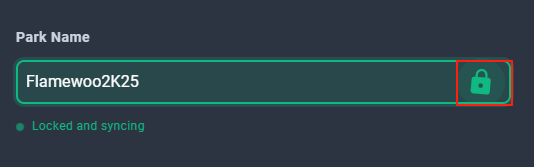
Return to the main menu.
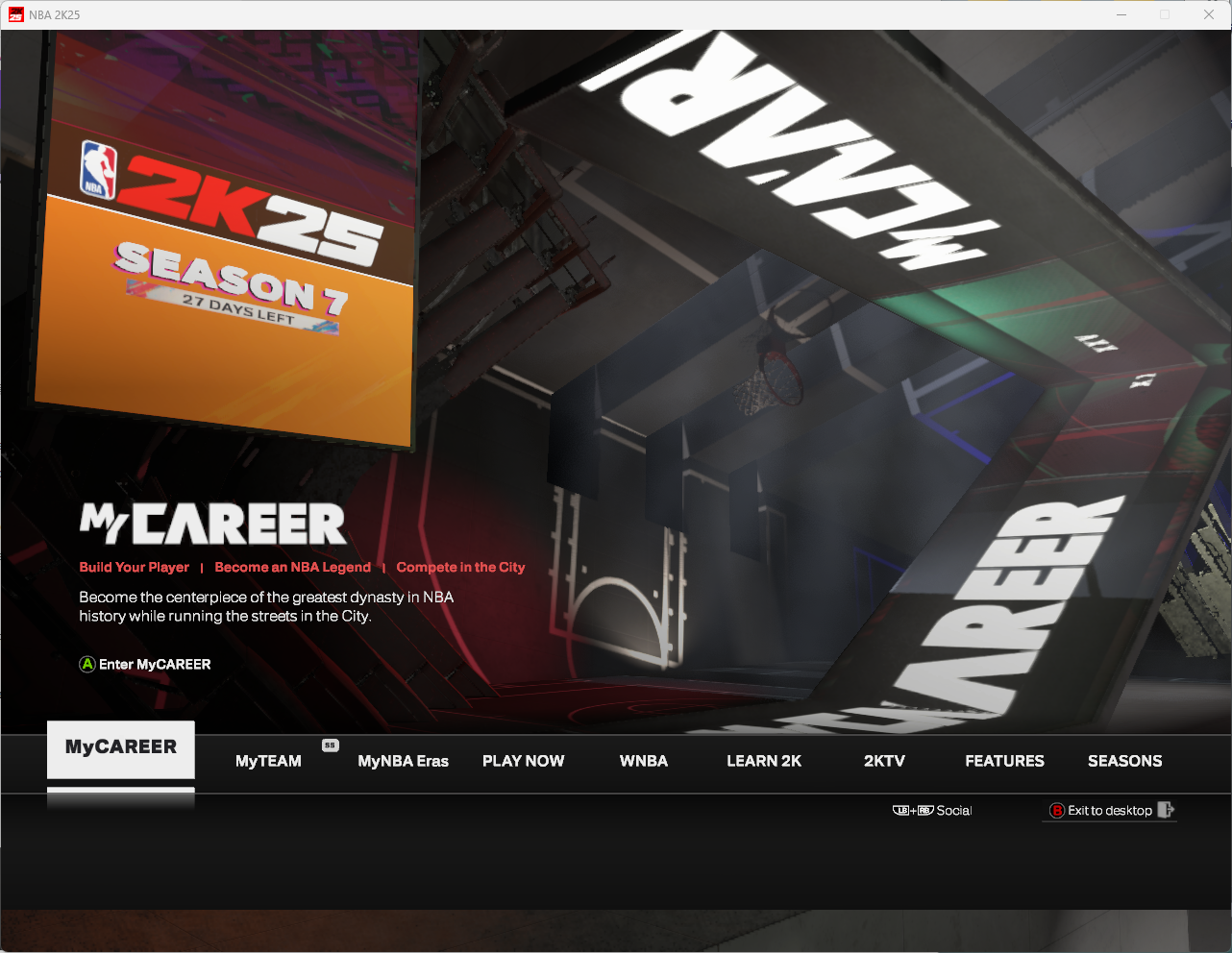
Enter the neighborhood.
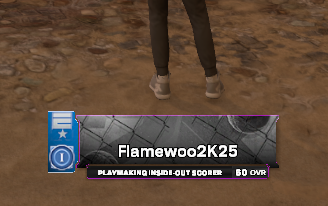
2.Rep Level
Select the Rep Level you want to change.
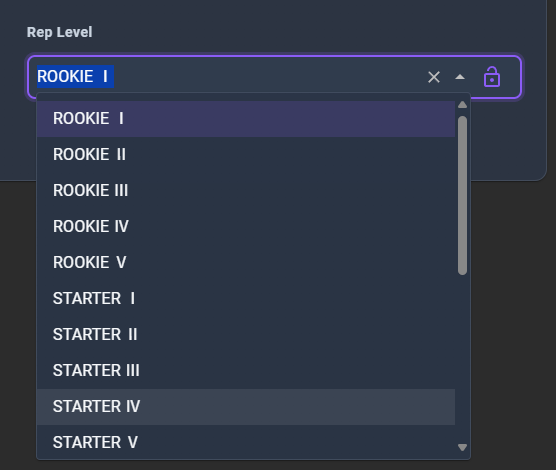
Click "Lock."
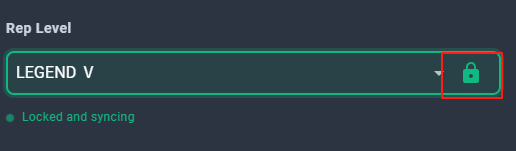
Go to the Panel to refresh.
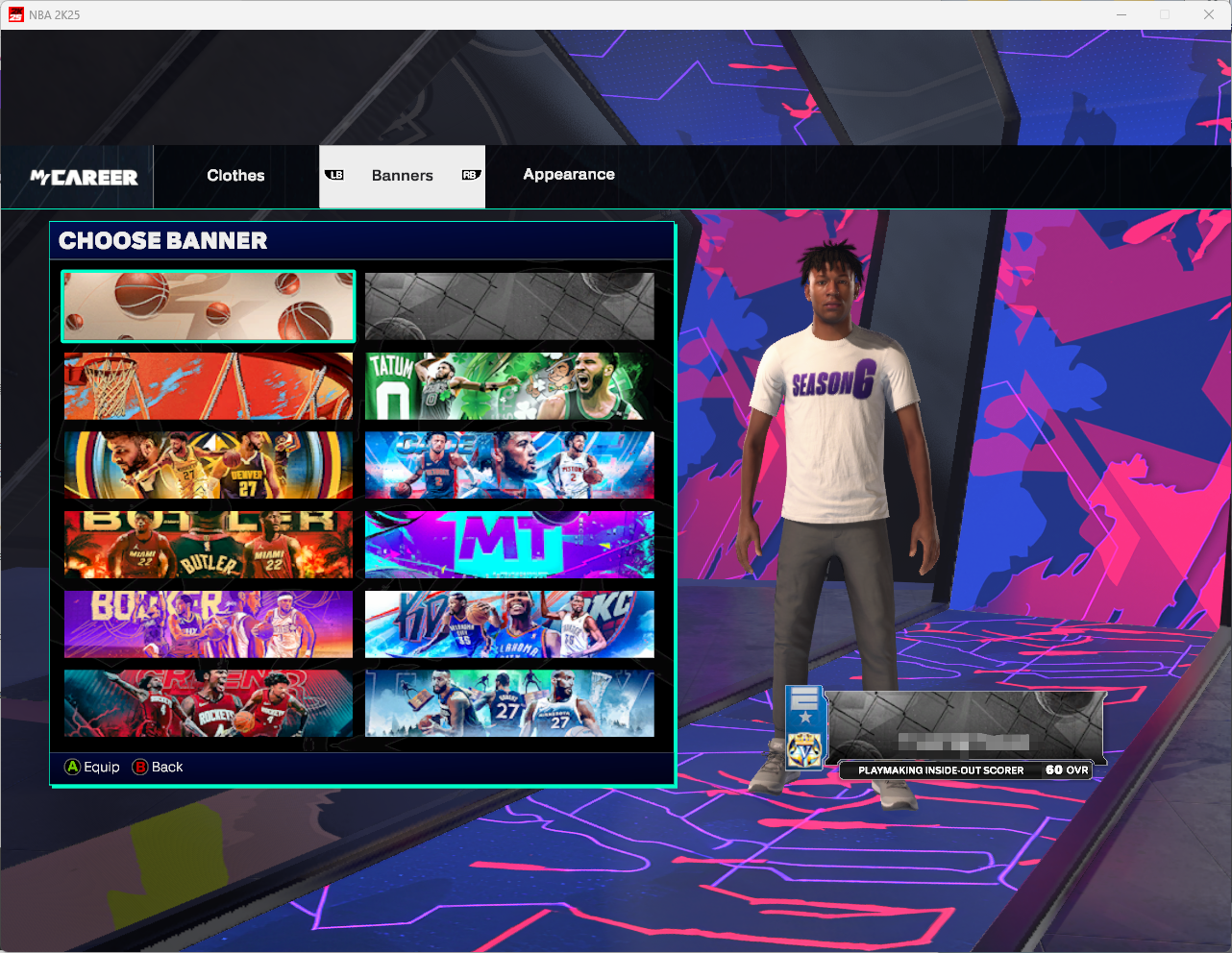
Result:
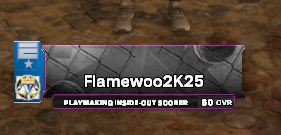
Settings
Go to the Settings page in the menu and select the configuration file you want to save to. (If no configuration file exists, enter a name in the input box and click "Save" to generate one automatically.)
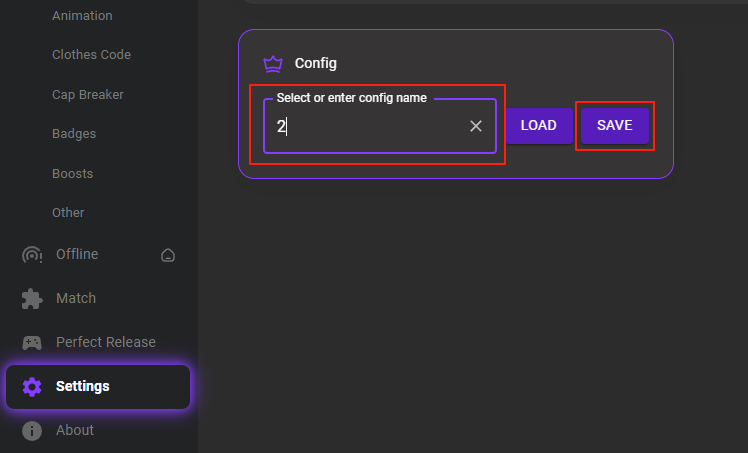
After saving the configuration, you can set multiple configurations, which include all settings in the menu.
After reopening or switching configurations, select the configuration file and click "Load" to apply it.